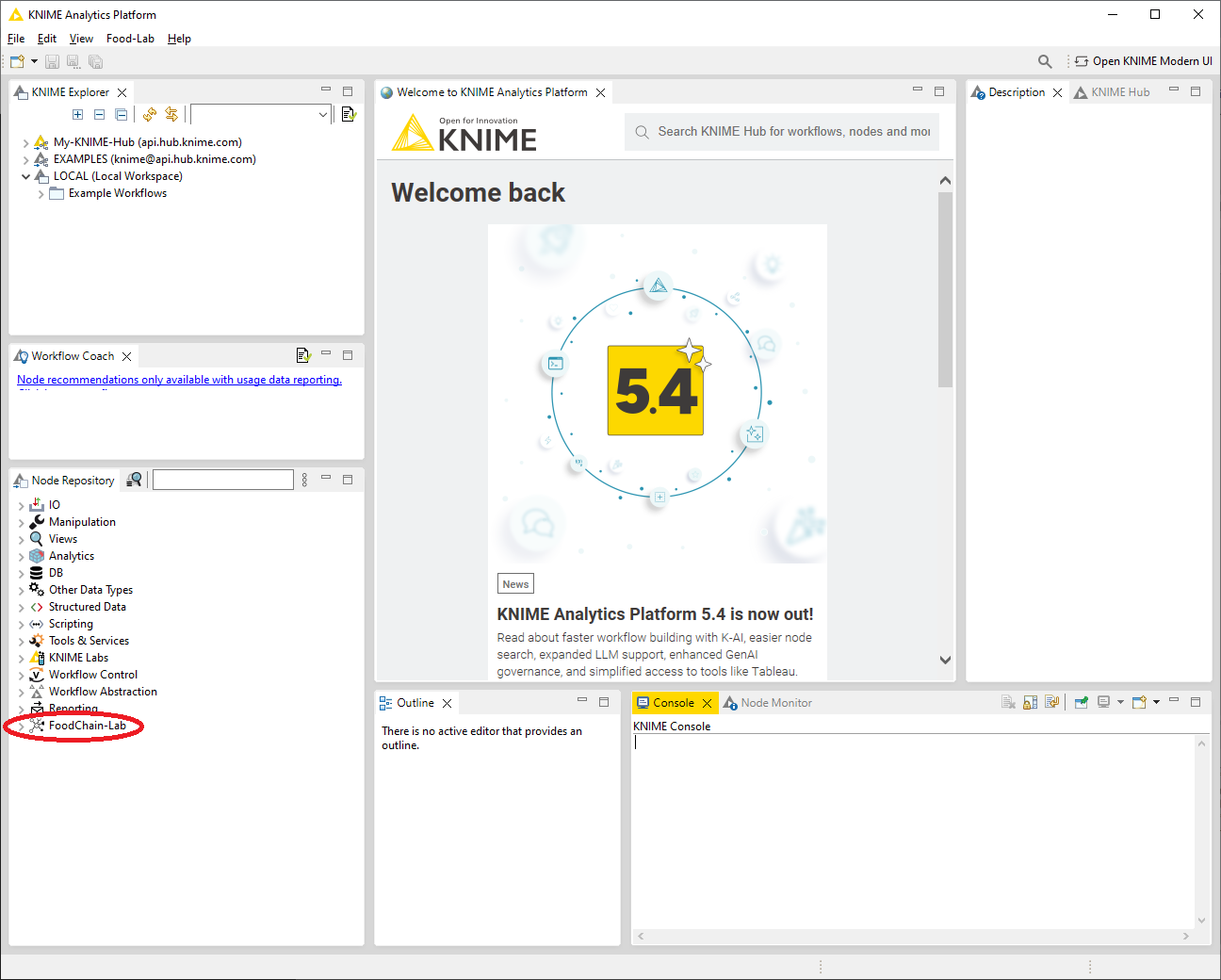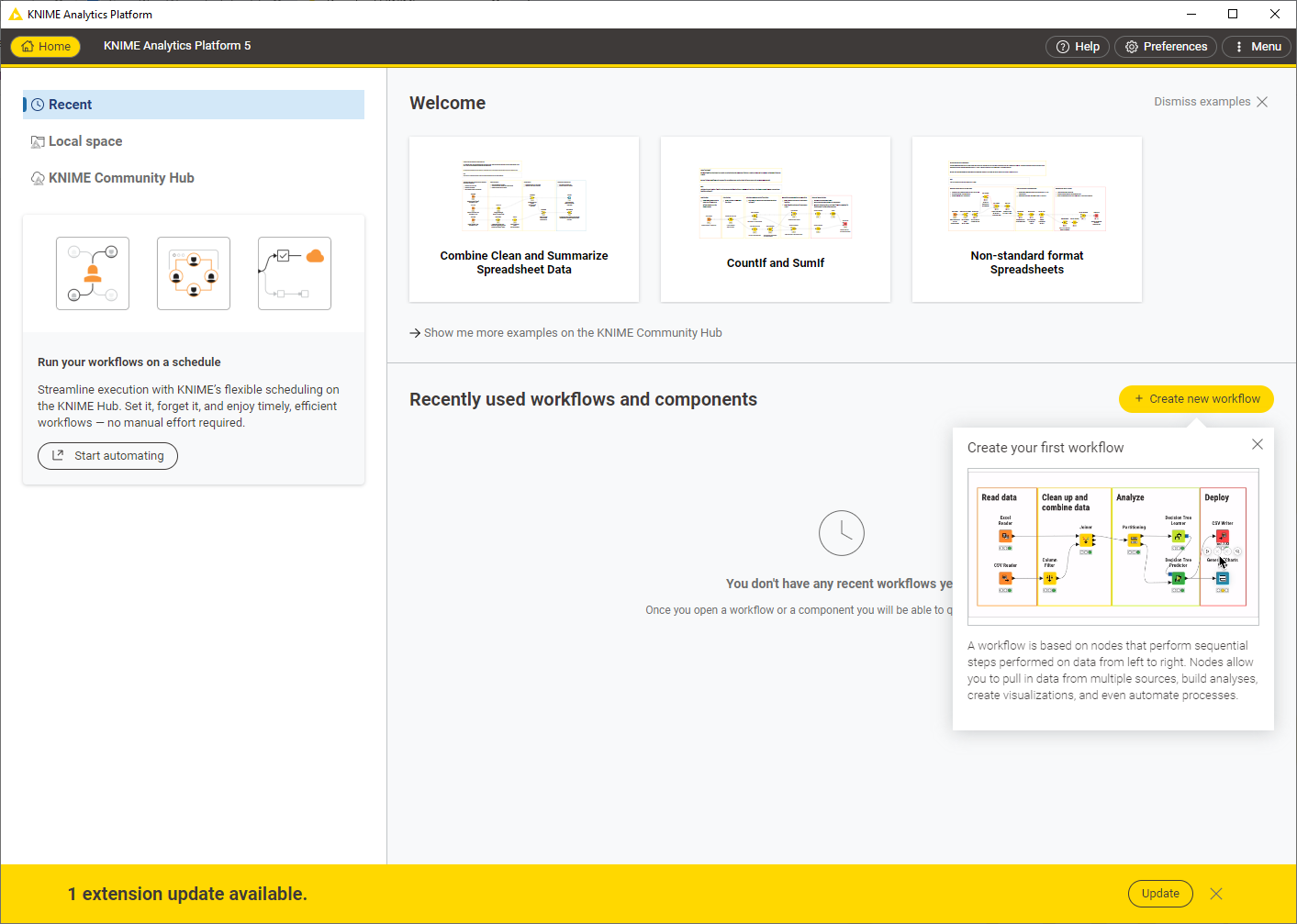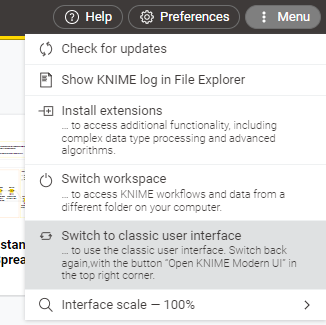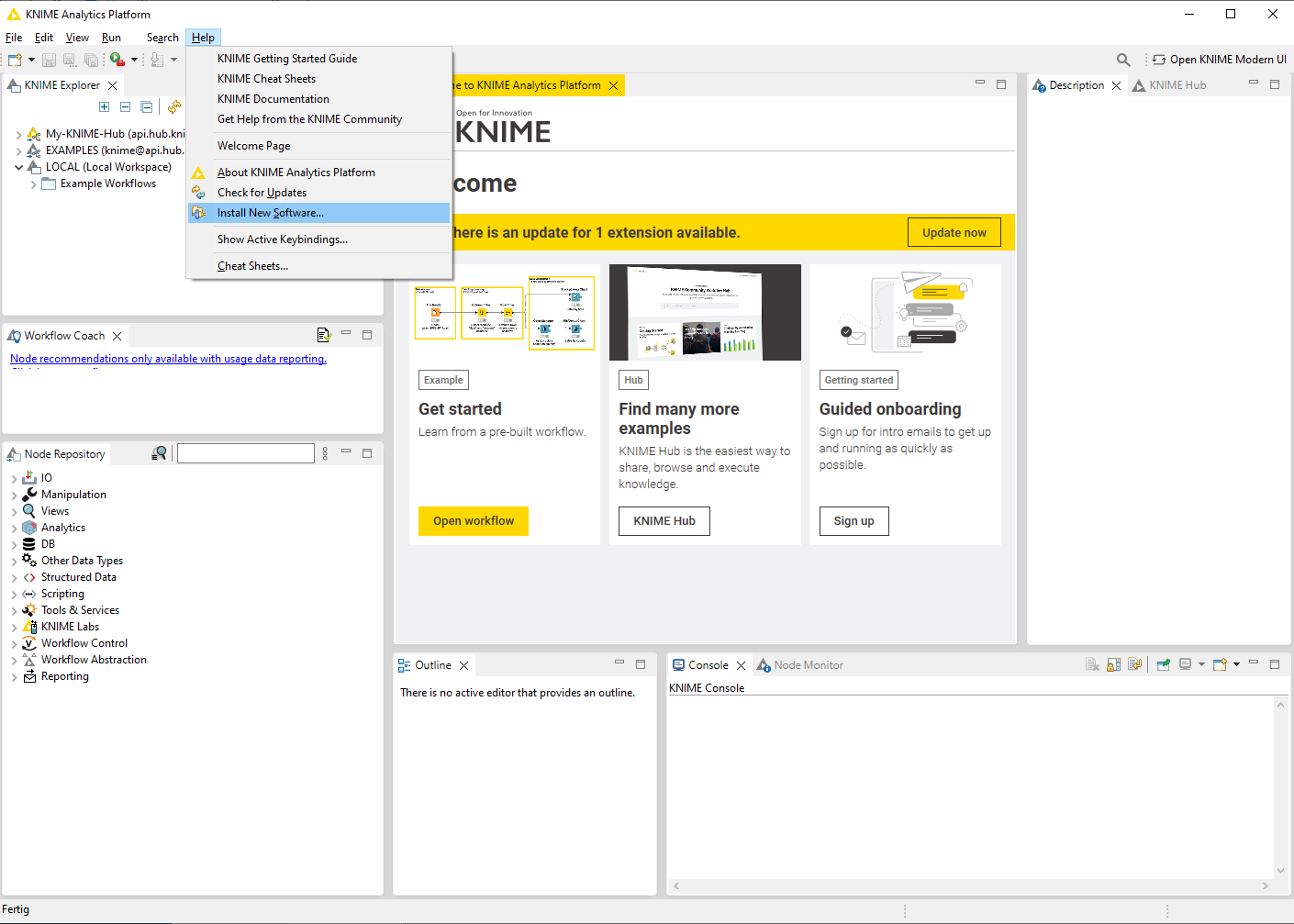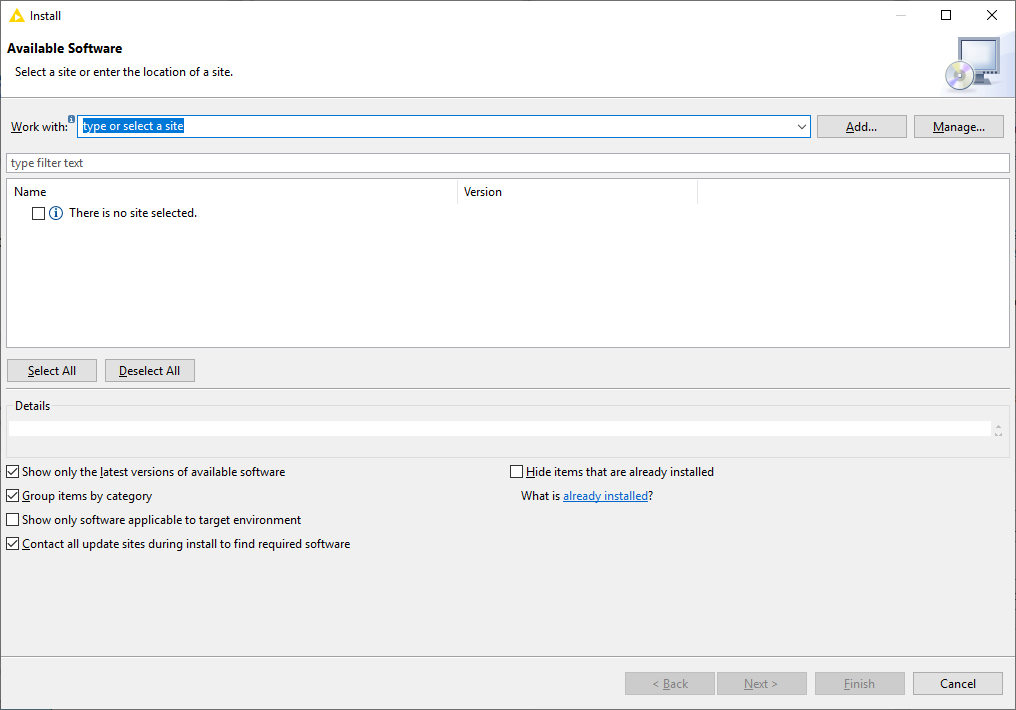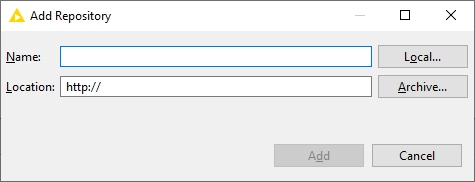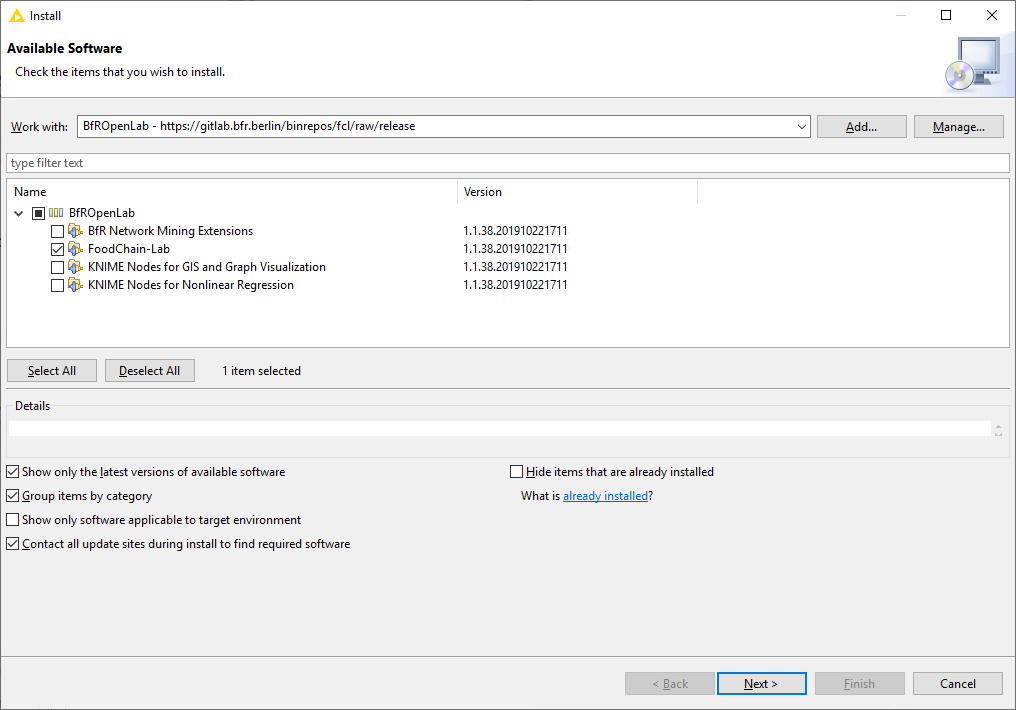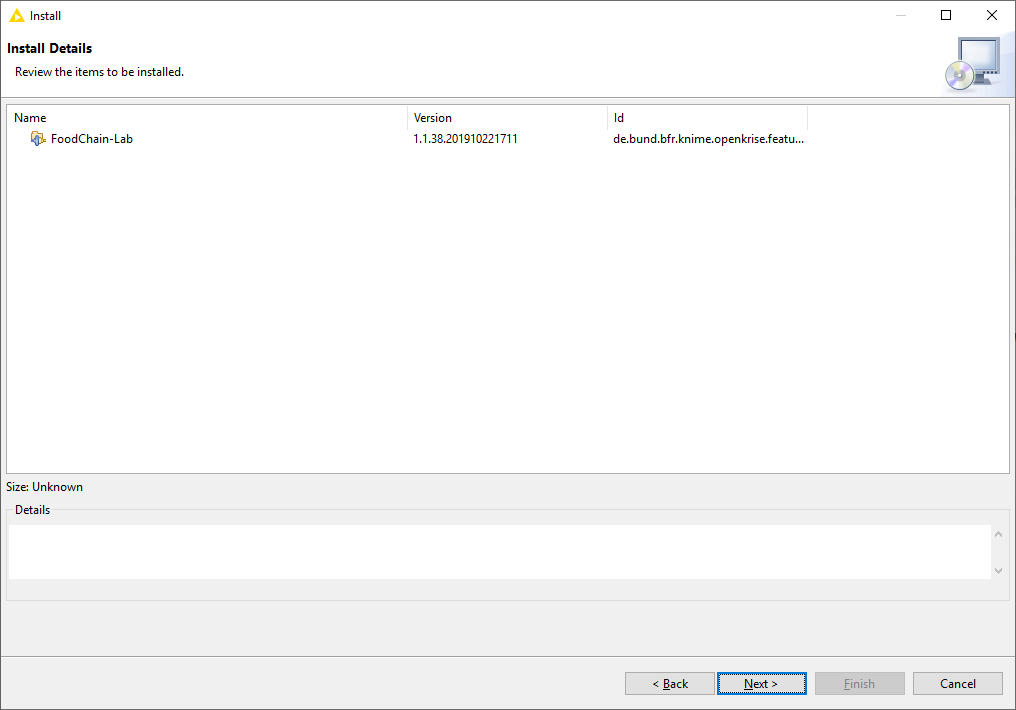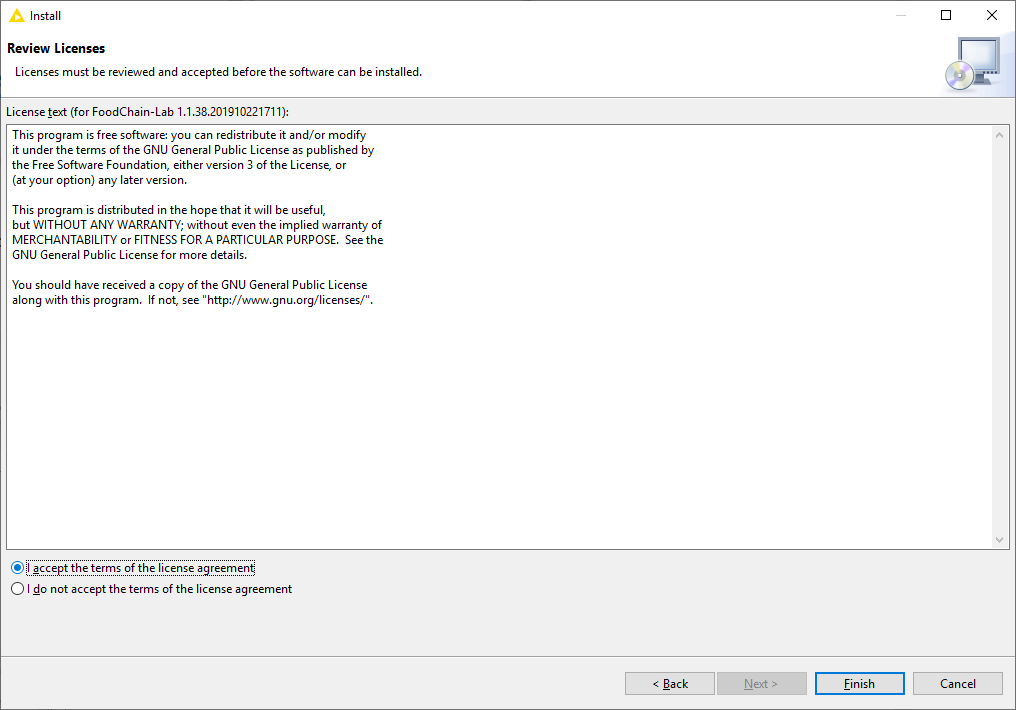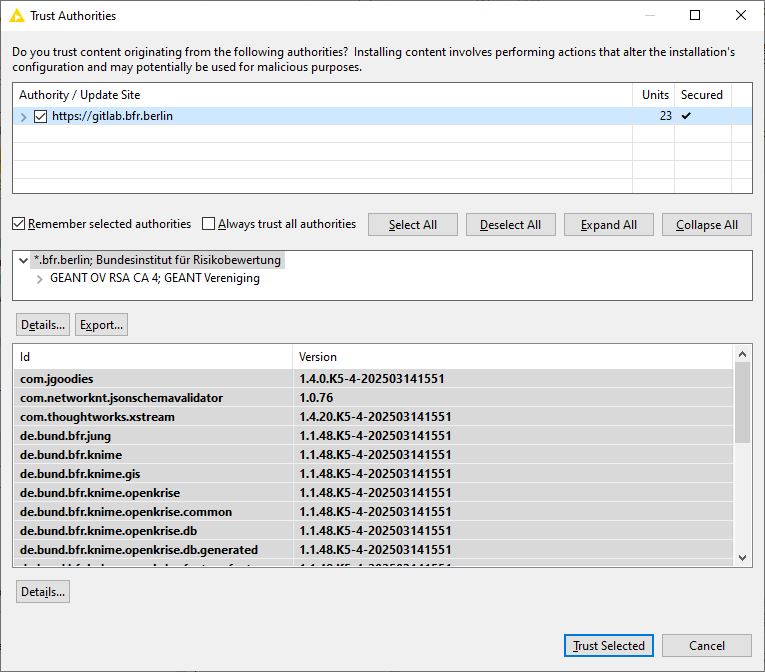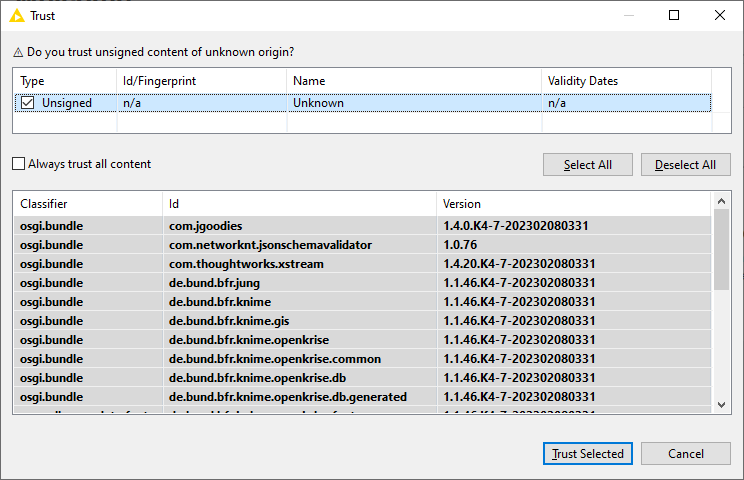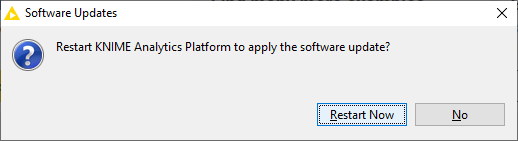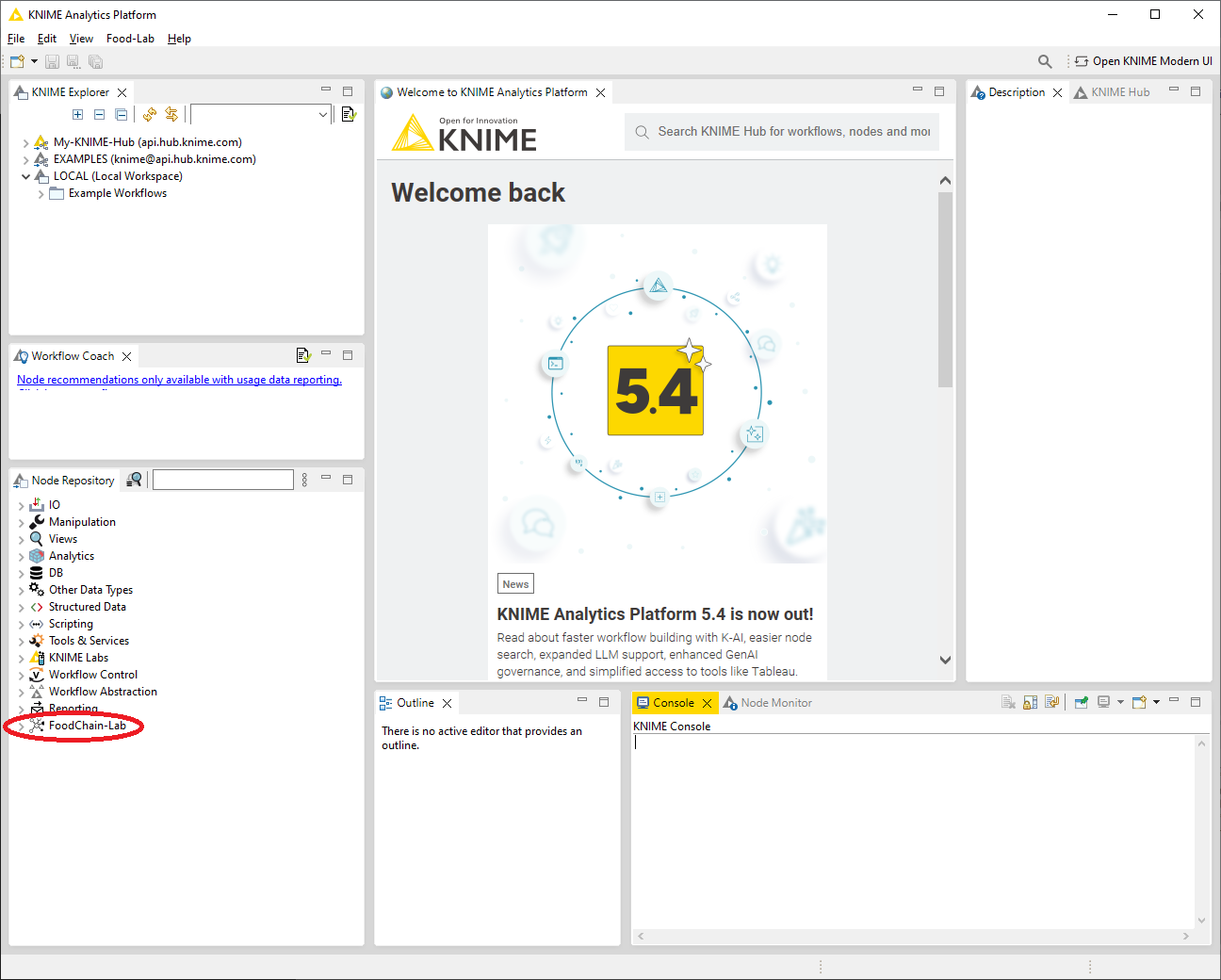Skip to content
1
- Download and install/unzip the latest version of KNIME from https://www.knime.com/downloads.
- When starting KNIME for the first time the interface looks like this.
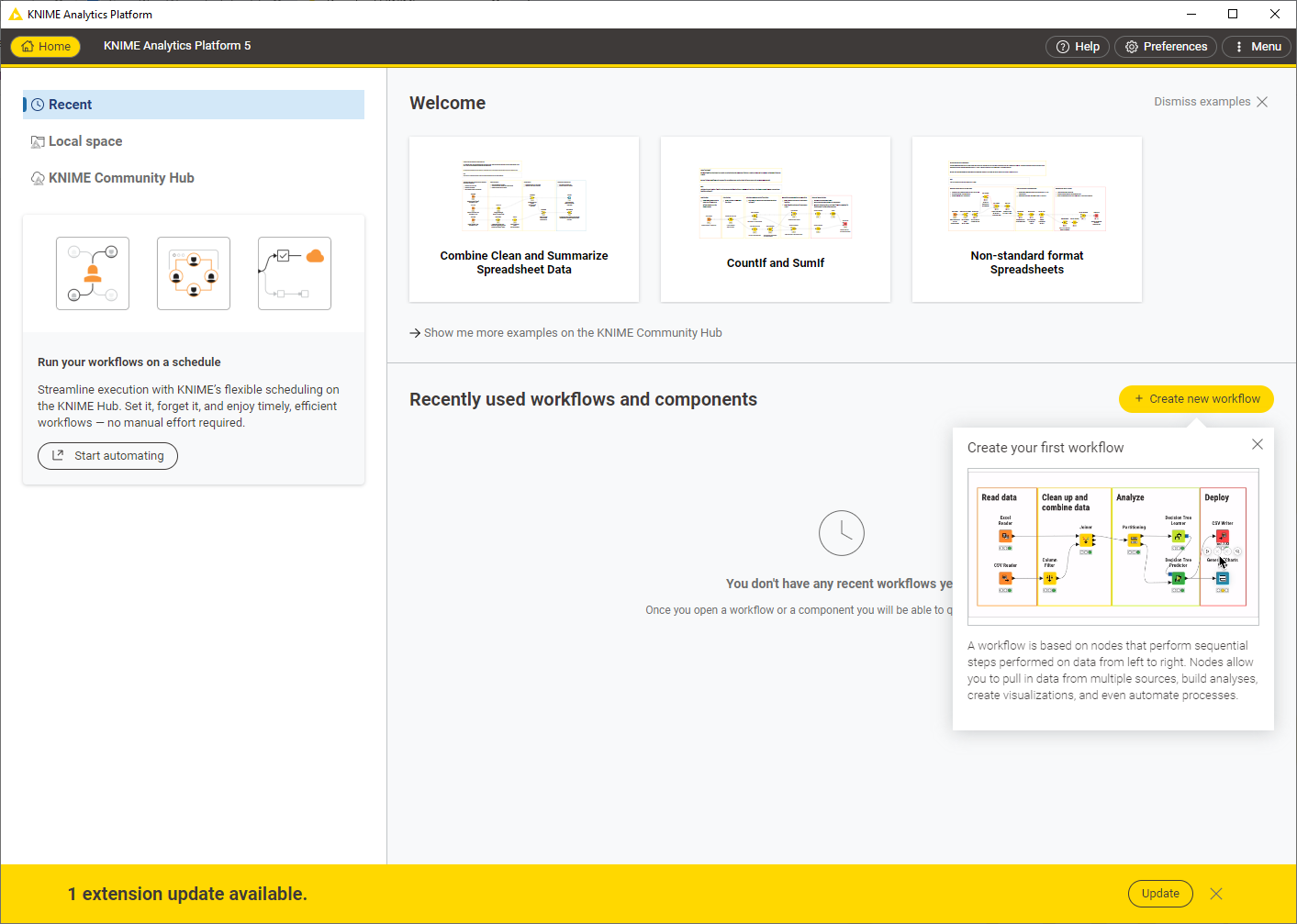
- Go to Menu and select “Switch to classic user interface”.
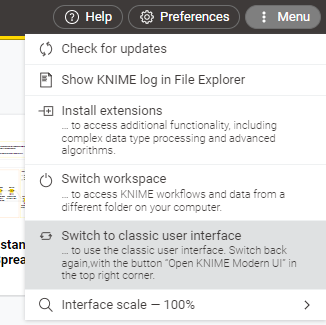
2
- Select Help > Install New Software in the menu bar.
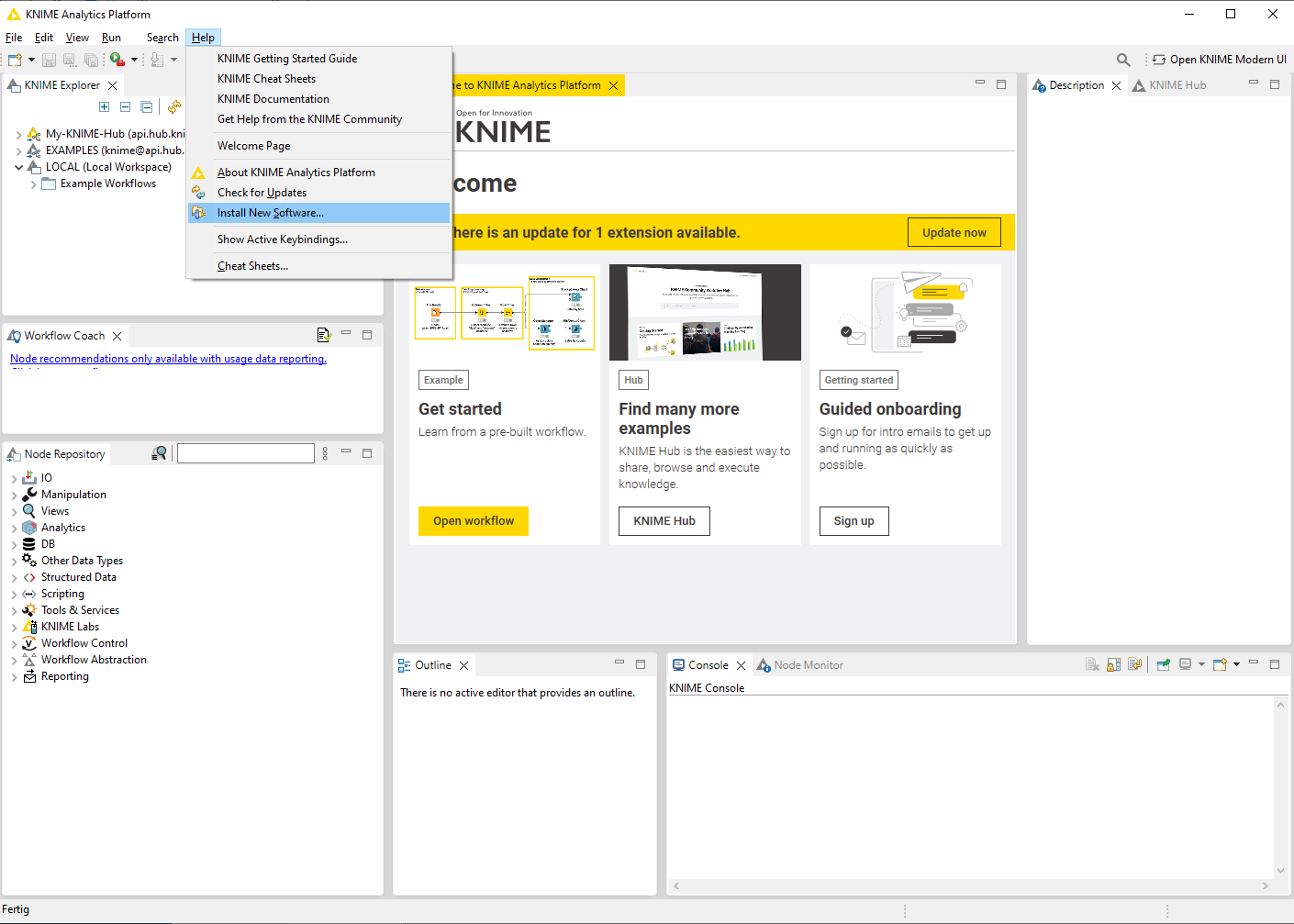
3
- Click Add, in the upper right corner.
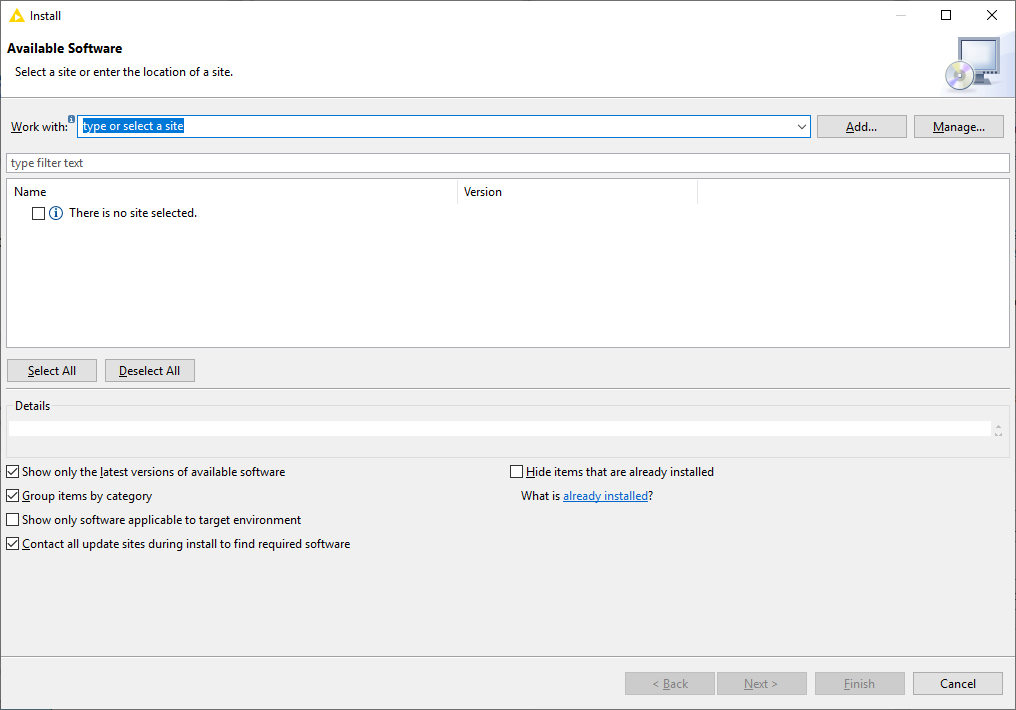
4
- In the Add Repository dialogue that appears, enter “BfROpenLab” for the Name and the following URL for the Location: https://gitlab.bfr.berlin/binrepos/fcl/raw/5.4
- Click Add.
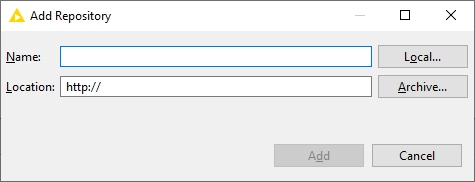
5
- In the Available Software dialogue, expand the “BfROpenLab” entry and select the checkbox next to FoodChain-Lab.
- If “BfROpenLab” does not show up, deselect “Group items by category” and then select the checkbox next to FoodChain-Lab.
- Click Next.
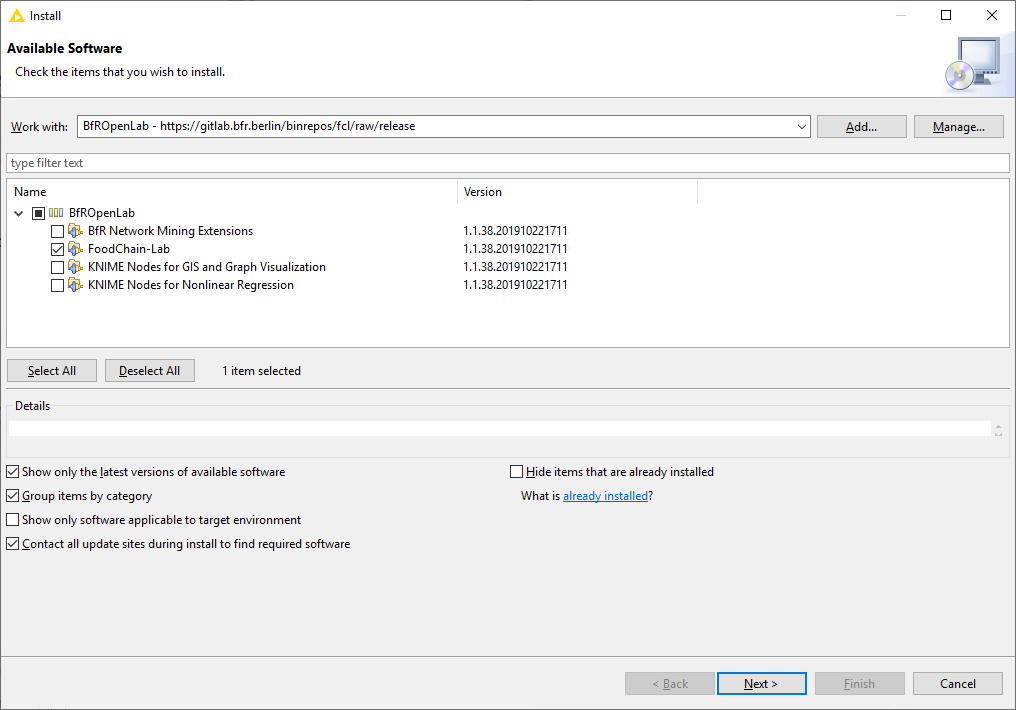
6
- In the next window, you’ll see a list of the tools to be downloaded. Click Next.
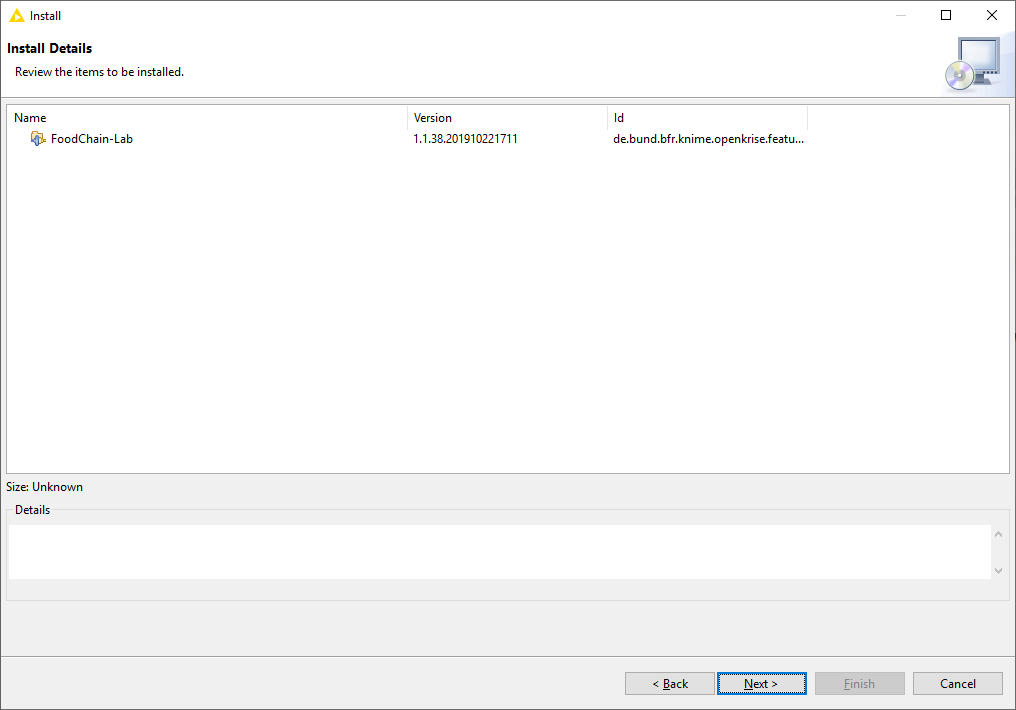
7
- Read and accept the license agreements, then click Finish.
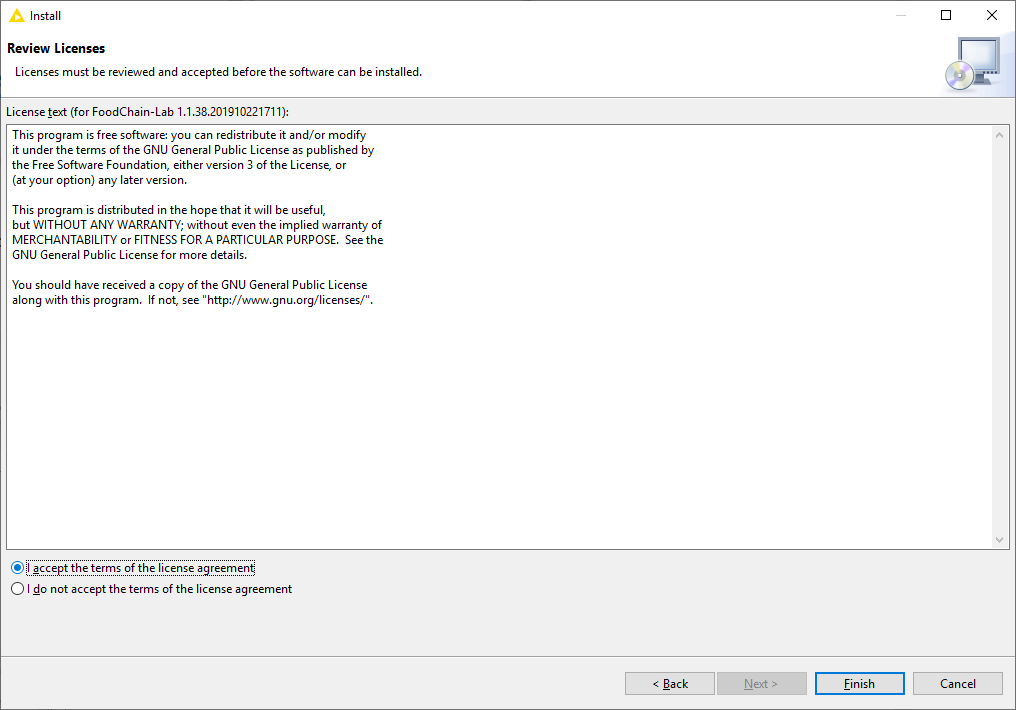
8
- If a window “Trust Authorities” pops up, please tick the checkbox in the upper left corner next to “https://gitlab.bfr.berlin” and click Trust Selected. BfR (Bundesinstitut für Risikobewertung) hosts the FoodChain-Lab code on GitLab.
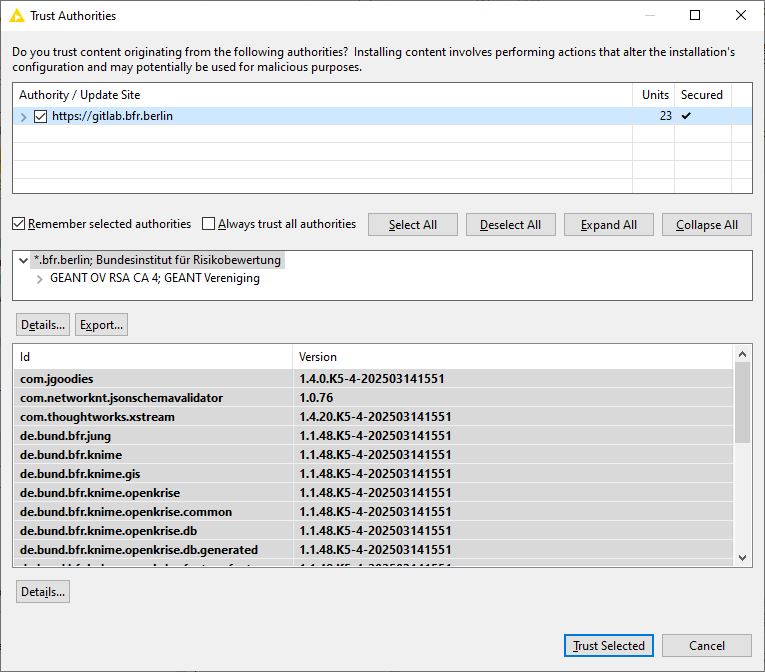
- If a window pops up asking whether you trust unsigned content (which is FoodChain-Lab), please tick the checkbox in the upper left corner next to “Unsigned” and click Trust Selected.
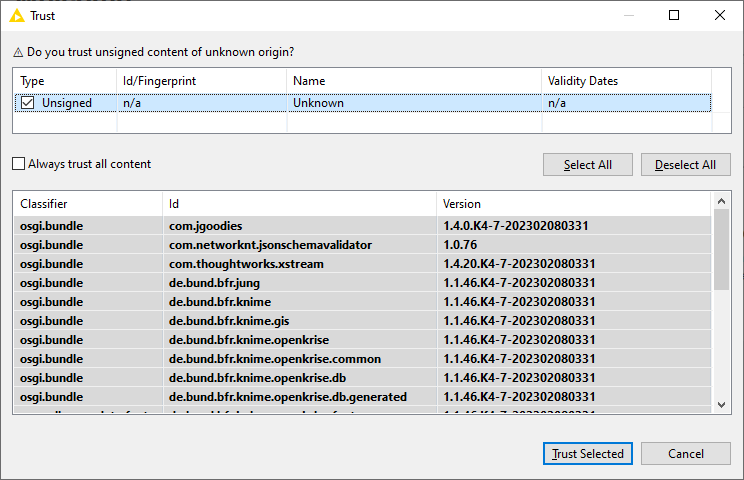
9
- When the installation completes, restart KNIME.
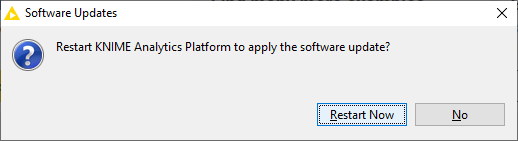
10
- When the KNIME interface has shown up, you should be able to see an item “FoodChain-Lab” in the Node Repository view in the bottom-left corner.