FSK-Lab is an extension to the open source data analytics platform KNIME (www.knime.org). To install the latest FSK-Lab version it is required to use at least KNIME version 4.0
Step 1: Install KNIME (if not available)
Step 2: Install the FSK-Lab extension
Introduction:
The FSK-Lab extension can be installed from a so-called “update-site”. FSK-Lab is featured in the KNIME Community Extensions (Experimental). Supported versions include KNIME 4.5, 4.6 and 4.7.
To enable the KNIME Community Extensions (Experiemtal) update site, you need to select “manage” and click the checkbox.
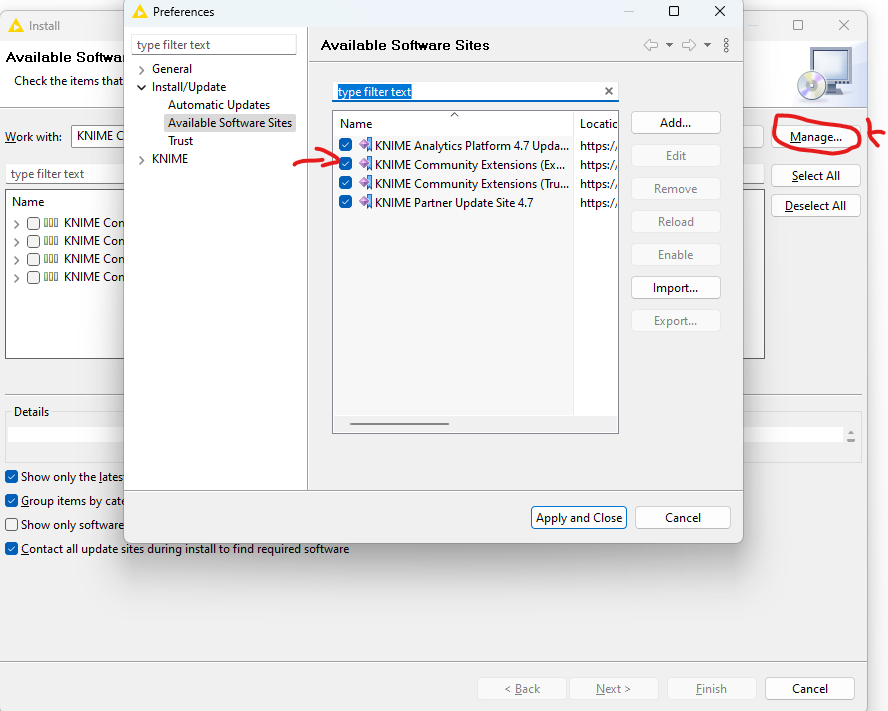
Afterwards you can select the update site from the dropdown menu.
Type in the search box FSK to find FSK-Lab. Select it to install, and click next.
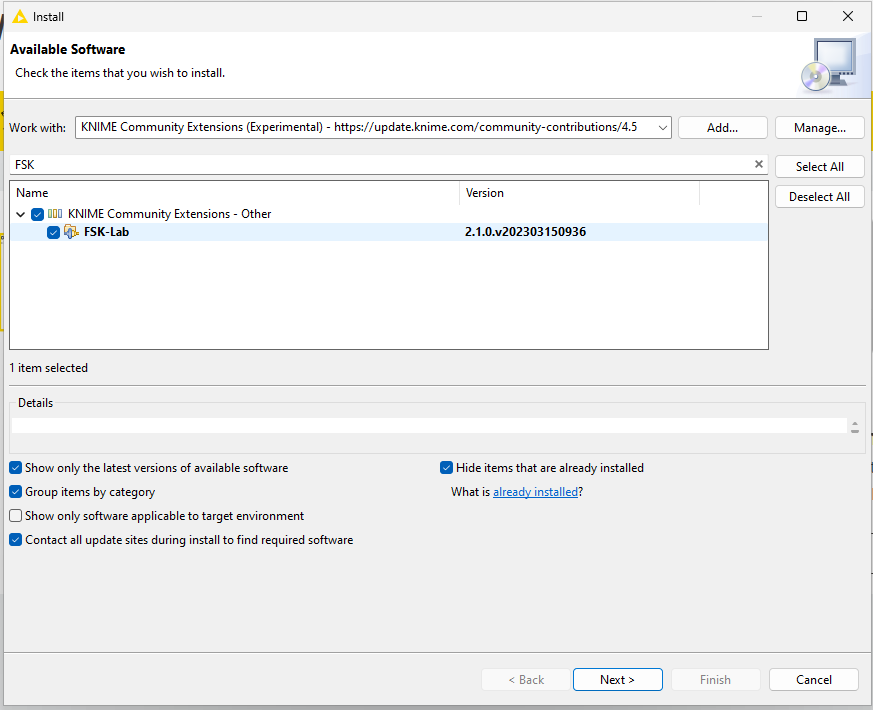
Step-by-Step guidance:
- Start KNIME
- Go and select the menu item “Help -> Install New Software”
- In the window that opens copy “https://gitlab.bfr.berlin/silebat/repositories/raw/4.5/fsklab/” (without “) into the input field next to “Work with” and press “Enter”
- In the area below with the two columns “Name | Version” a new entry “FSK-Lab” is shown. Clicking the check-box in front of it or pressing the button “Select All” will install FSK-Lab and some other useful KNIME extensions as well, like PMM-Lab and FPL-Lab. If you are only interested in FSK-Lab click on the triangle in front of the FSK-Lab entry and select from the tree view the checkbox before the FSK-Lab extension.
- Press “Next >”, approve the items to be installed on the next screen by clicking “Next >” again; Accept the license agreements on the next screen and press “Finish”.
- Now the FSK-Lab extension is downloaded and after a moment you will be asked to confirm that the FSK-Lab extension is downloaded from an “inofficial update-site” and after confirming this you need to restart KNIME
- If everything worked out fine you will find new folders in the KNIME Node Repository with all the selected extensions provided in the FSK-Lab extension (BfR Internal Utilities, FSK-Lab, GIS Nodes, PMM-Lab, Foodprocess)
Good-to-know:
FSK-Lab support the execution of models created in the R statistical computing language (https://www.r-project.org). For convenience some bundles with preconfigured R are included in the FSK-Lab update-site. You can pick either the 32 or 64 bit version depending of your operating system. If you already have R installed on your system and you prefere to use that version, do not check either of the options. The bundles are named:
- R 3.4.4 for 64-bit Windows
- R 3.4.4 for 32-bit Windows
Important: Using the packaged R bundle will create a new folder (“.fsk”) in the local user folder to save automatically installed R libraries. In case this causes conflicts with your local R installation, remove the .fsk folder and make sure, there is no reference to it in the .Rprofile file (found in documents).
Using an existing R installation in FSK-Lab
If you want to use your existing R installation together with FSK-Lab it is necessary to configure it, so it works well with FSK-Lab.
First three R packages need to be installed in your existing R installation. These can be easily installed in an R console with the command: install.packages(c('Rserve', 'miniCRAN','svglite')).
Second, The path to R needs to be set in the KNIME software. For that you go to “File -> Preferences -> KNIME -> FSK-Lab” and provide the path to the local R folder that holds a “bin” folder with the R.exe.