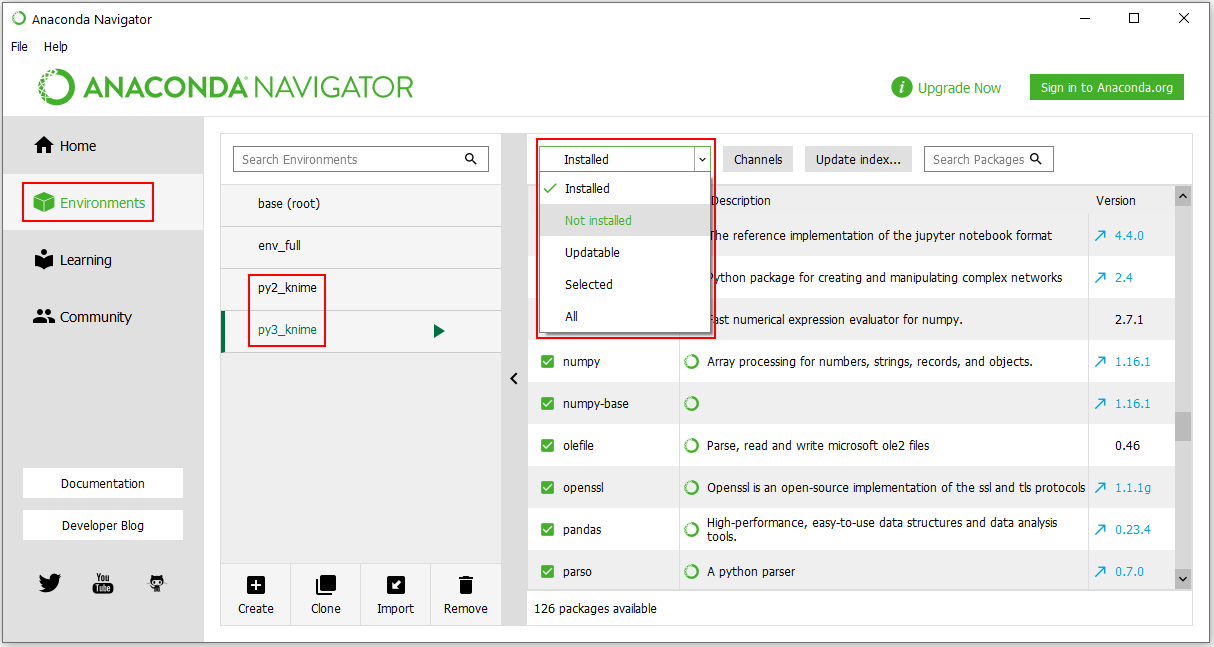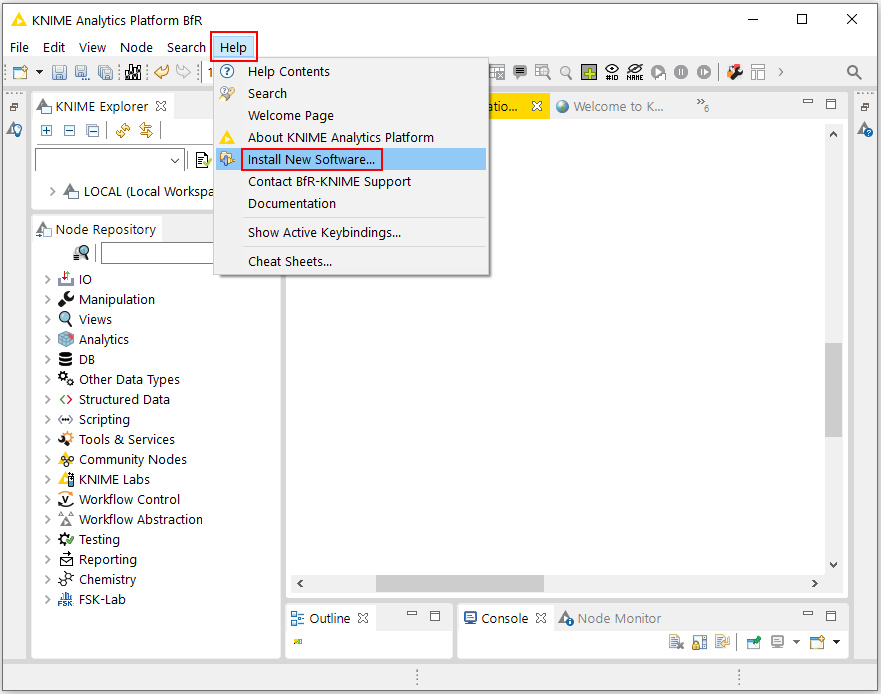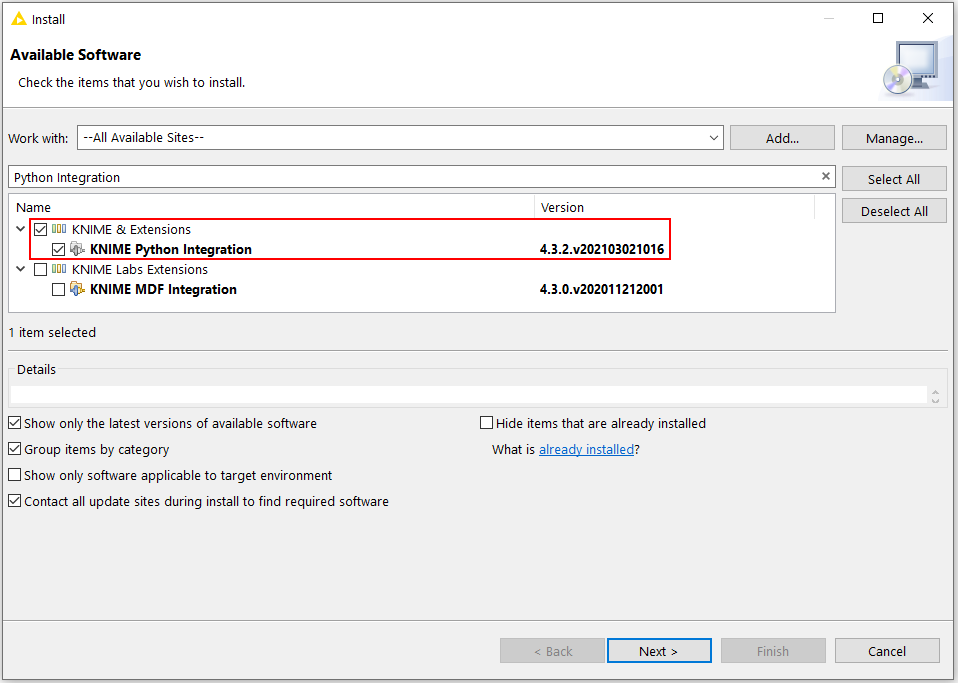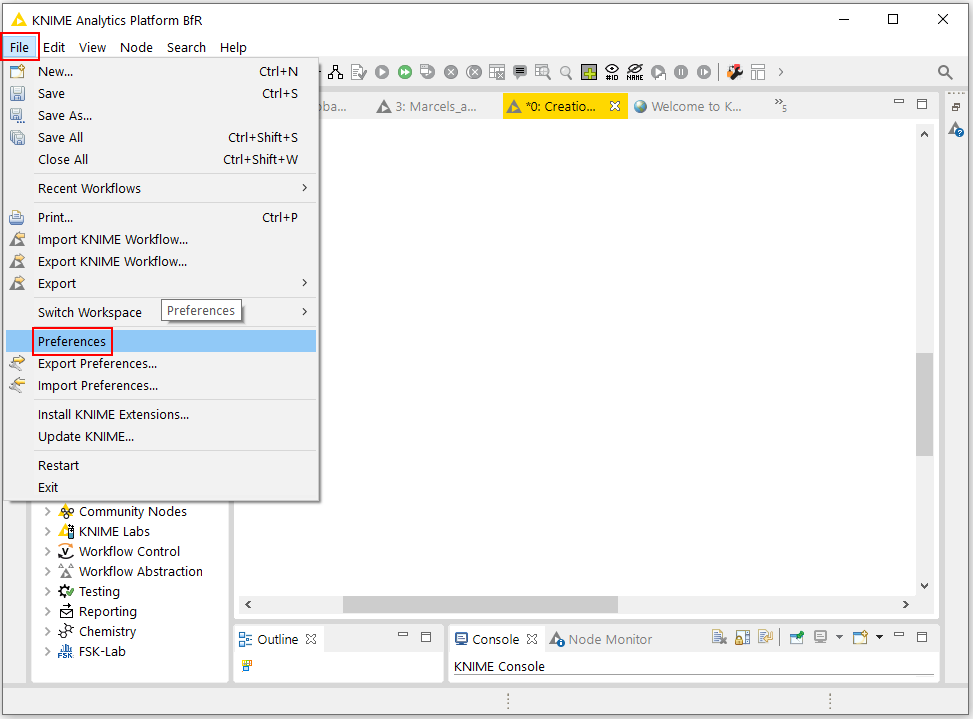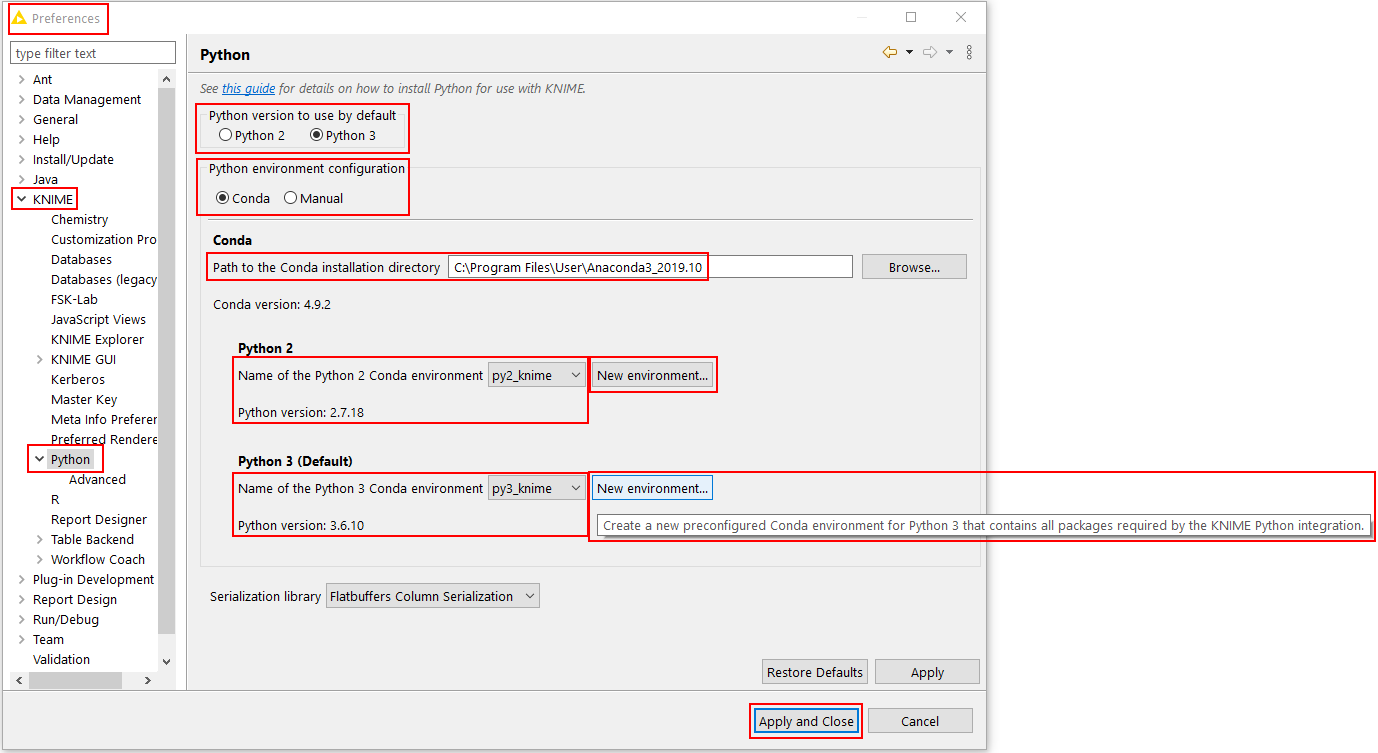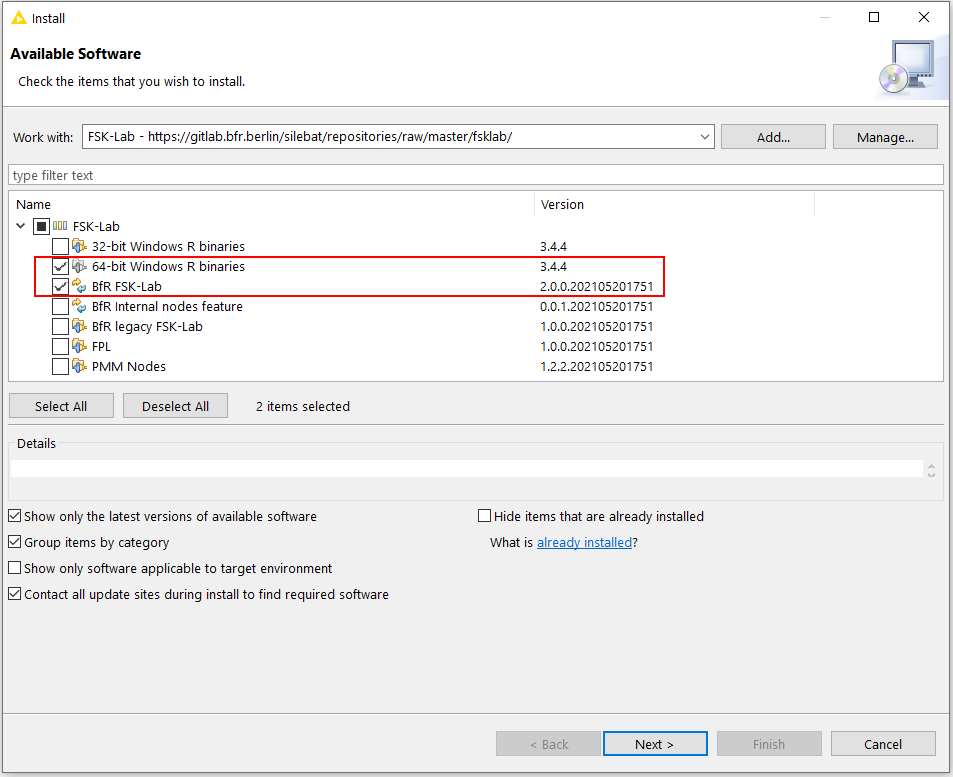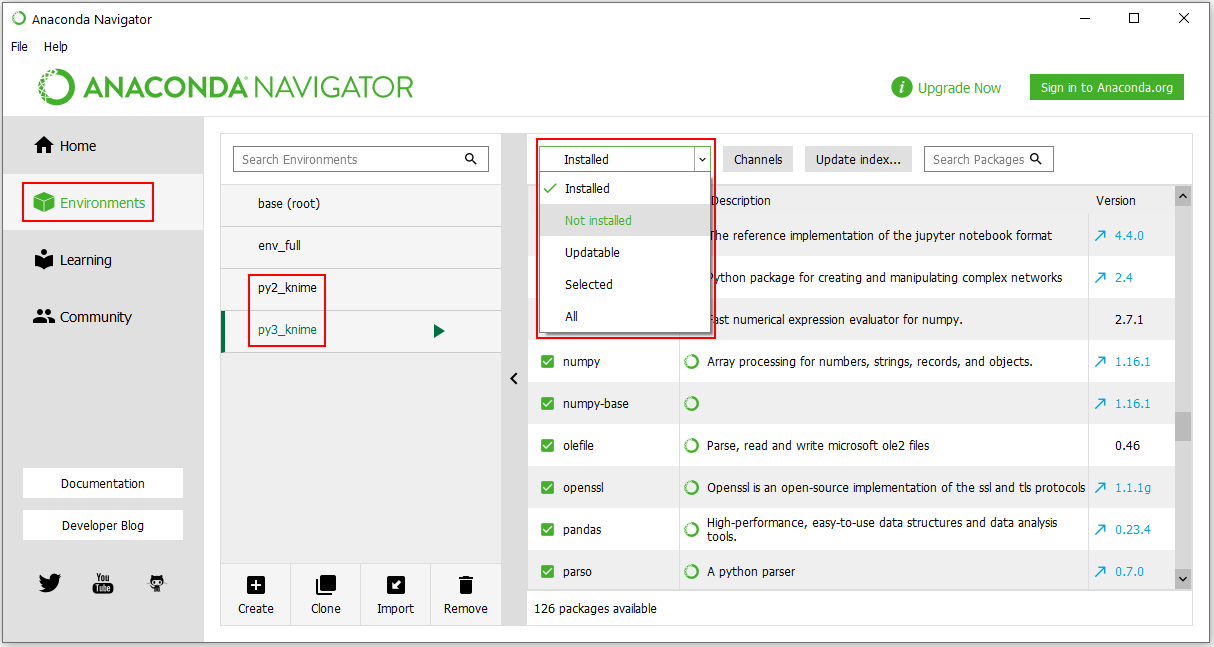Skip to content
- install anaconda 3, default settings
- install KNIME python integration
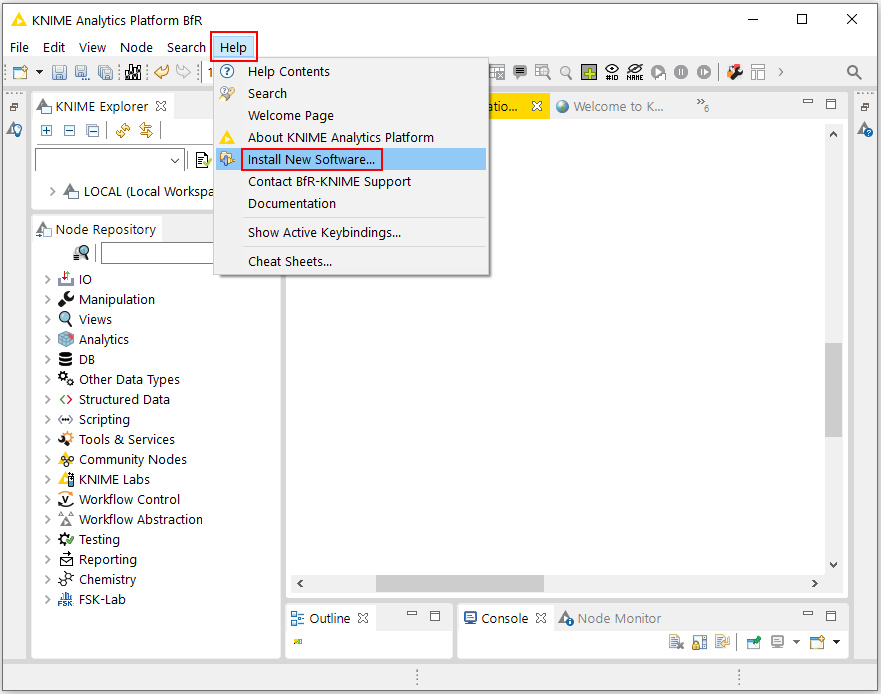
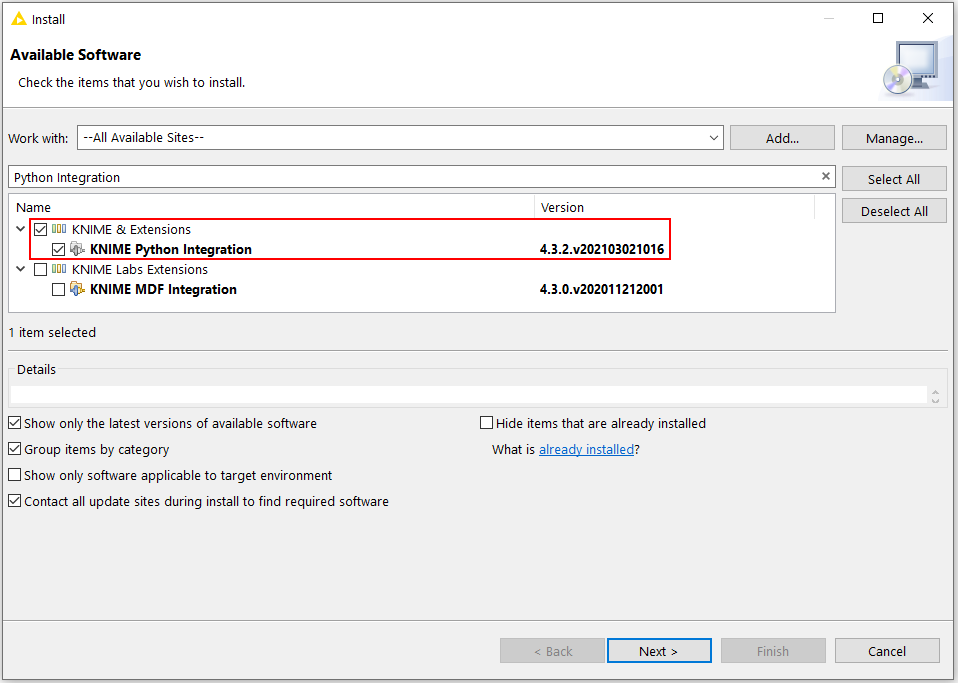
- go to preferences > KNIME > Python
- check if path to anaconda is set
- set up conda environments (“new environment”) for either or both python versions
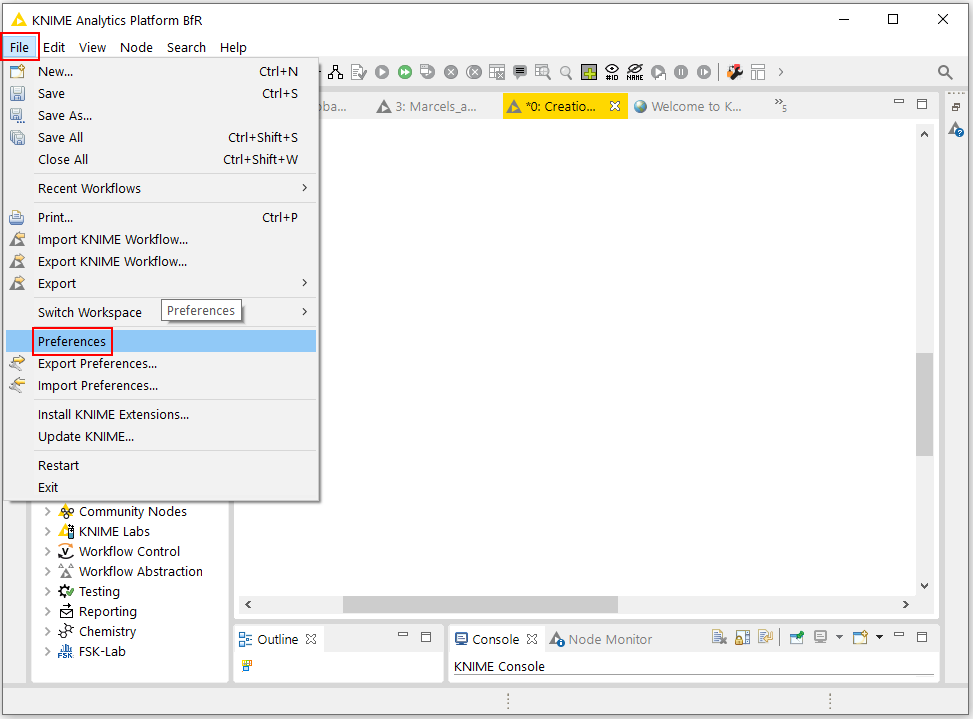
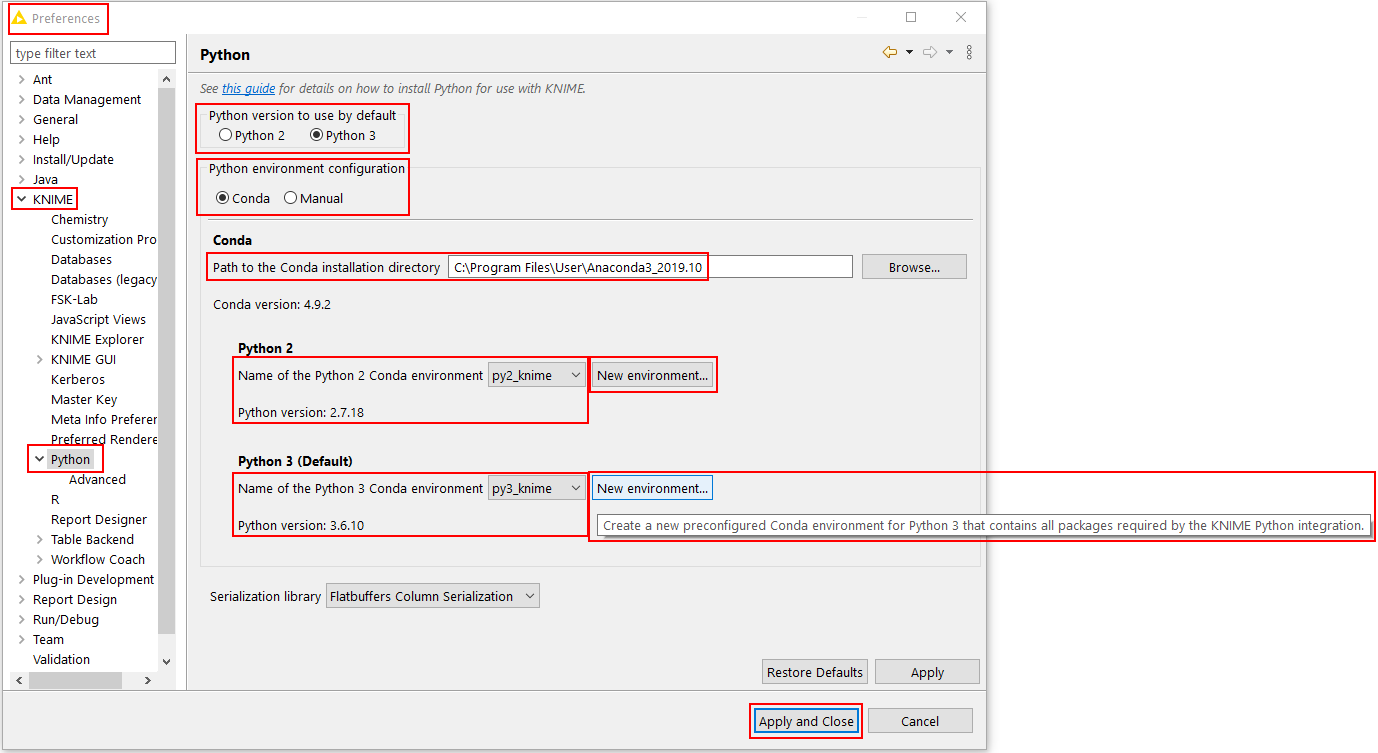
- install FSK-Lab, with R binaries (Windows), Python & R should automatically work
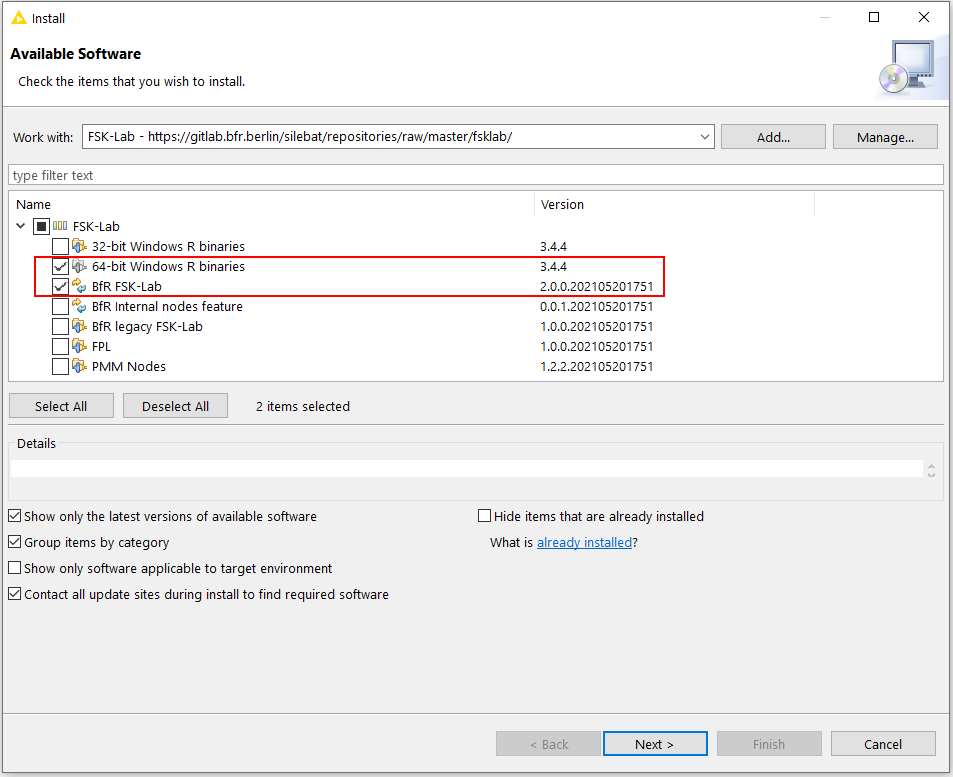
- adding new python packages if model requires it:
- open anaconda navigator
- Environments > pick the environment created for KNIME
- click on drop down menue “installed” and switch to “Not installed”
- search for package to be installed > apply