This manual gives an instruction how to edit a given harmonized FSKX model online including its model scripts, parameters and metadata and download the changed version afterwards.
1
After login to the FSK-Web Protected Area you will have access to the service for editing a FSKX compliant model online by using the workflow Online_Model_Editor.
Start the workflow by clicking on the Run button.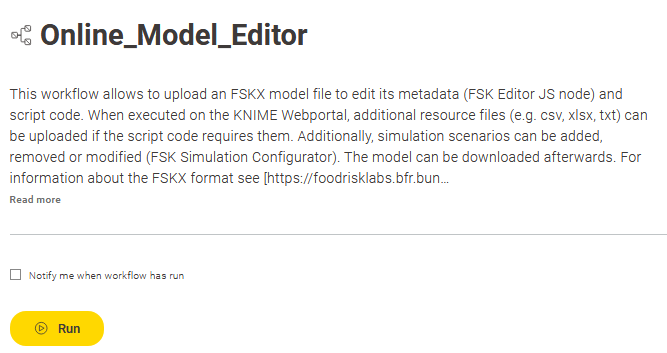
2
First the model that should be edited has to be uploaded. Therefore, a valid FSKX file for the model of interest should be selected from the file explorer. After the FSKX file was successfully uploaded the workflow can be continued by clicking on Next.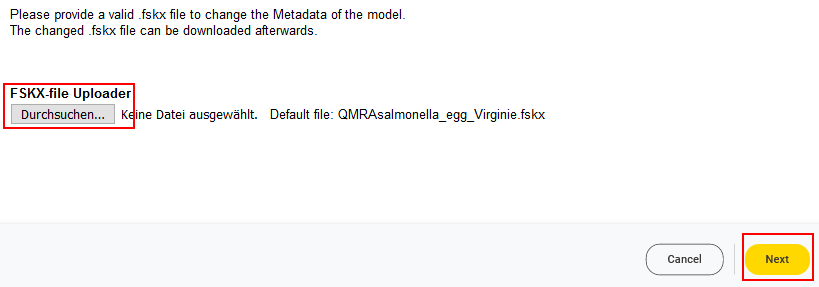
3
The full metadata as well as the code for the mathematical model and for the visualization of the model result of the uploaded model can be reviewed and edited.
According to the FSKX specifications, the model metadata cover the four main categories “General information”, “Scope”, “Data background” and “Model math”. For each of these main categories the metadata are presented in a structured form via different tabs. Information for every metadata field is displayed when clicking on the corresponding i symbol.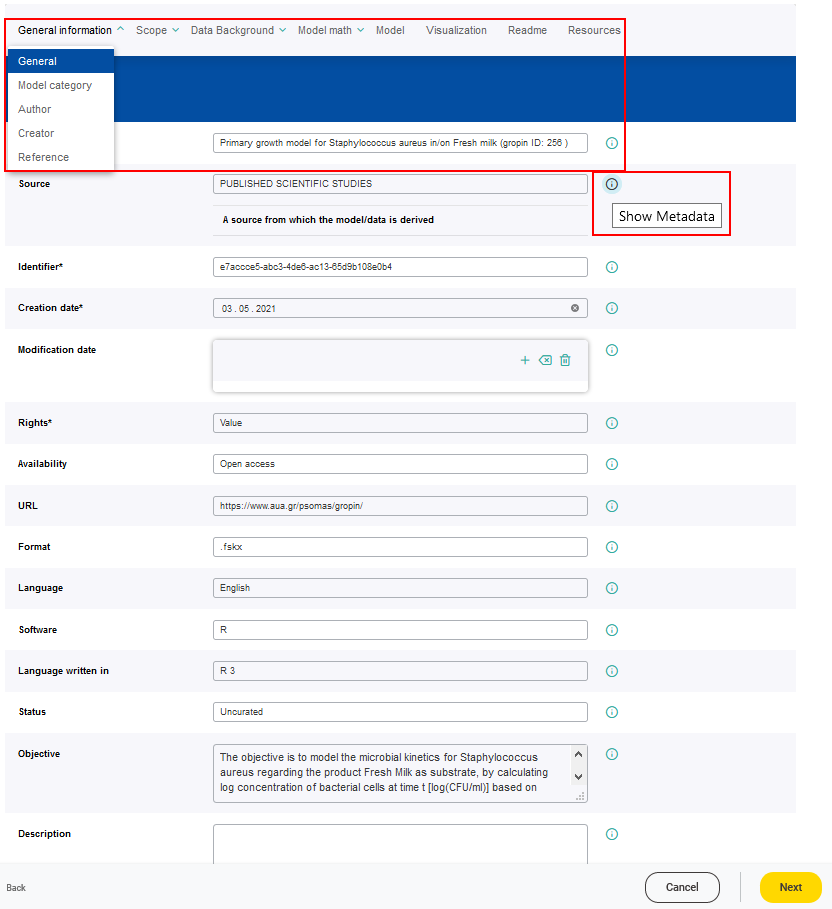
A FSKX compliant model allows to create and execute different simulation scenarios. Therefore, parameters are defined. These parameters are used as variables within the model code. The parameters are classified as input (variable or constant) or output parameter. Each input parameter has an initial value to generate the default simulation.
The parameters can be modified by clicking on the corresponding Edit button whereupon the window for the parameter setting will open. 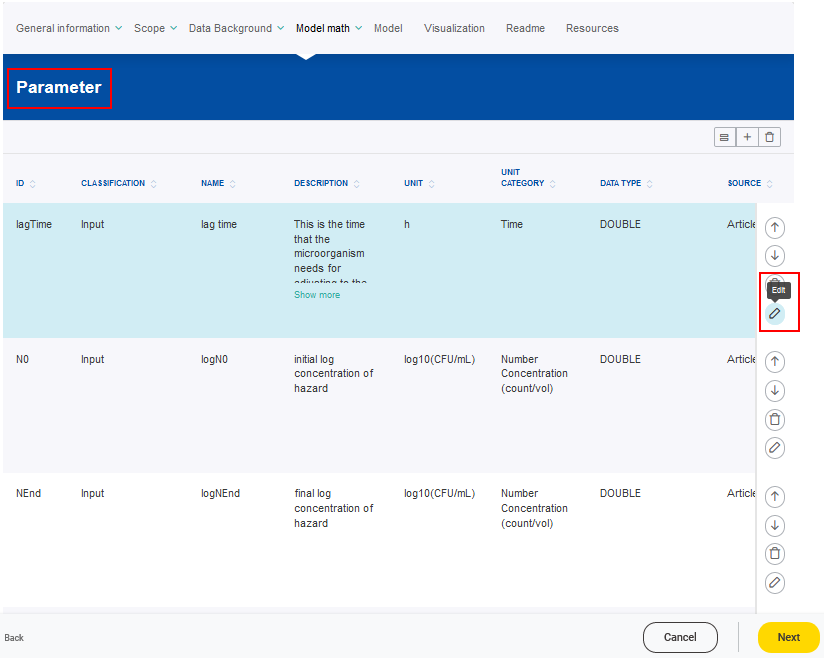
Also a new parameter can be created by clicking on the Add a Parameter button (plus symbol). 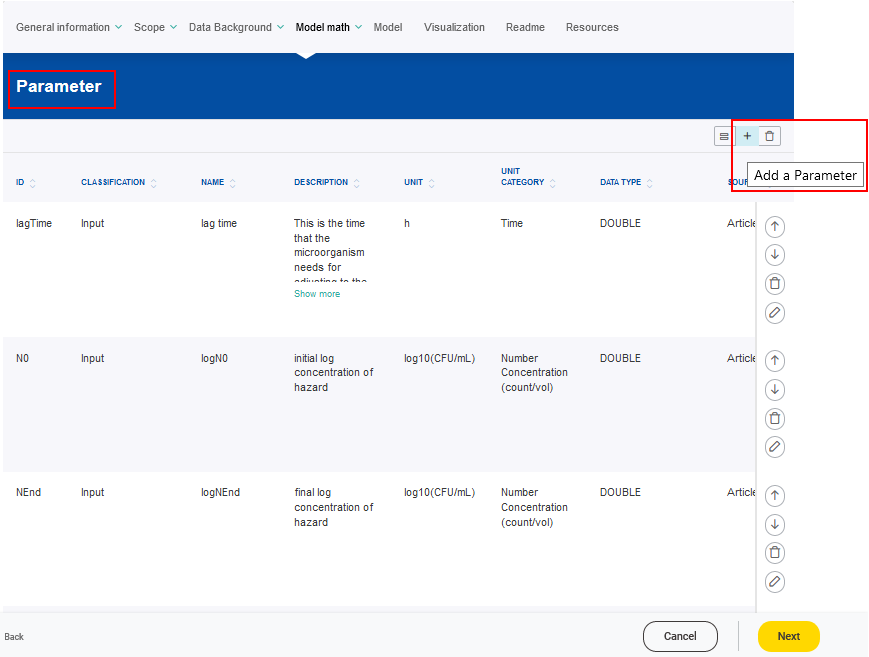
The adjusted or new paramter settings should be saved by clicking on the Save changes button. 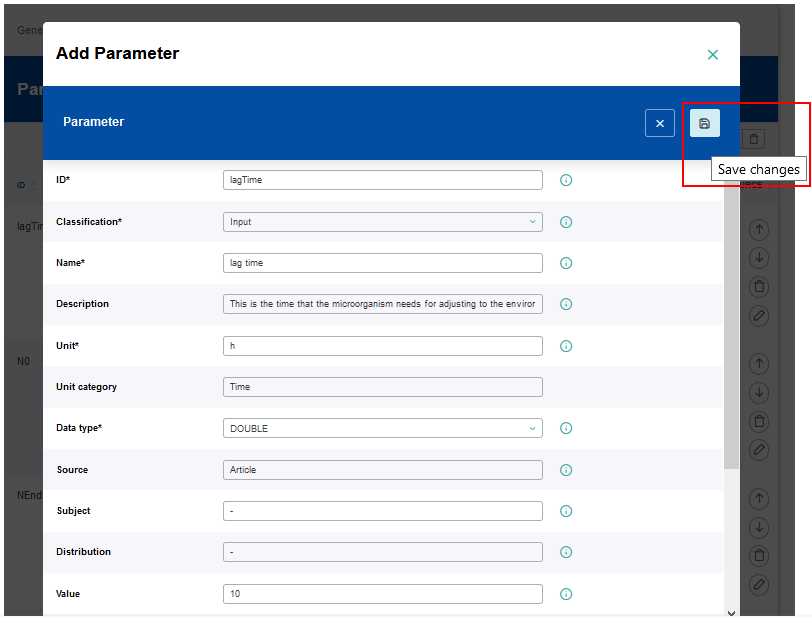
The same procedure (Edit or Add Metadata and Save changes) applies for all metadata settings which are listed in tables.
Also additional resource files (e.g. csv, xlsx, txt) can be uploaded if the model code requires them.
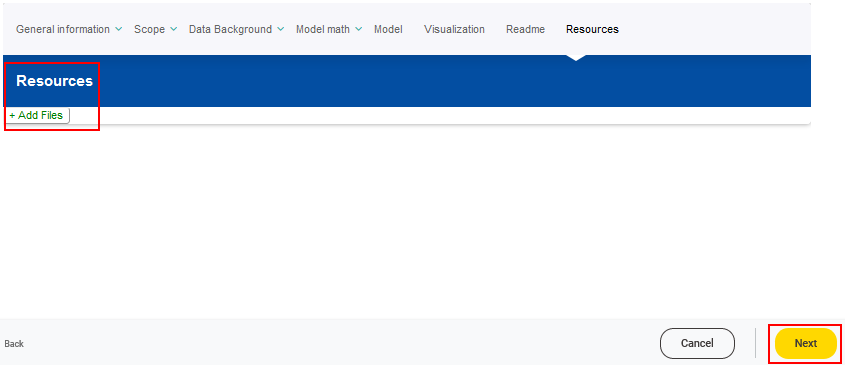
After editing the model is completed the Next button should be clicked.
4
A FSKX compliant model allows to create different simulation scenarios. The default simulation is based on the input parameters with their corresponding initial values provided within the framework of the model creation.
The values of the variable input parameters can be adjusted in order to create additional simulation scenarios.
A new simulation setting can be added by clicking on the Add simulation button (plus symbol).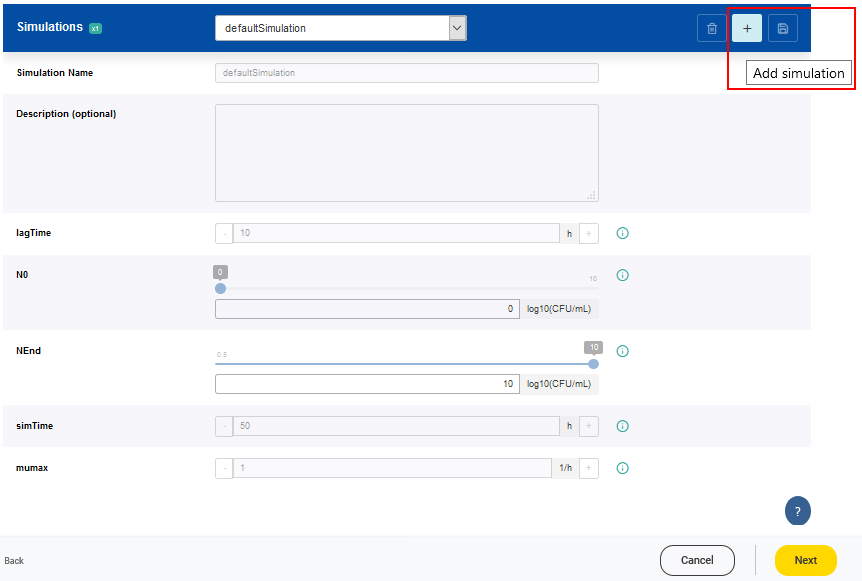
For each new simulation setting a name has to be given. The values of the parameters can be adjusted according to the scenario of interest. It is possible that a range of valid values is predefined for a parameter based on a minimum and a maximum value. Values of parameters which are classified as constant, cannot be modified. To support the user in designing a new simulation, further information of every parameter is displayed when clicking on the corresponding i symbol.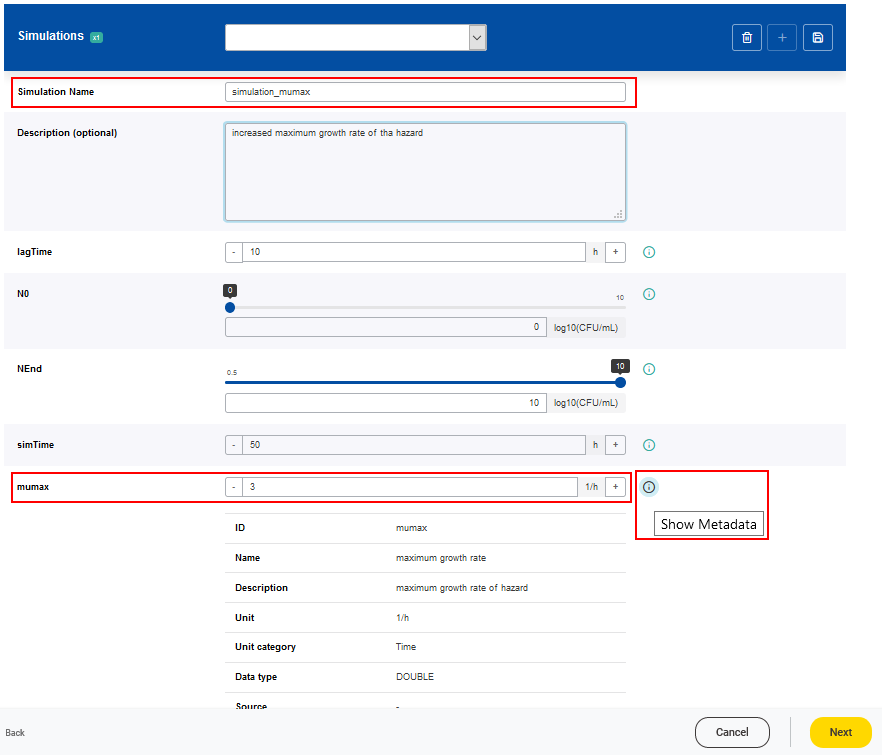 The newly created simulation setting has to be saved by clicking on the Save changes button.
The newly created simulation setting has to be saved by clicking on the Save changes button.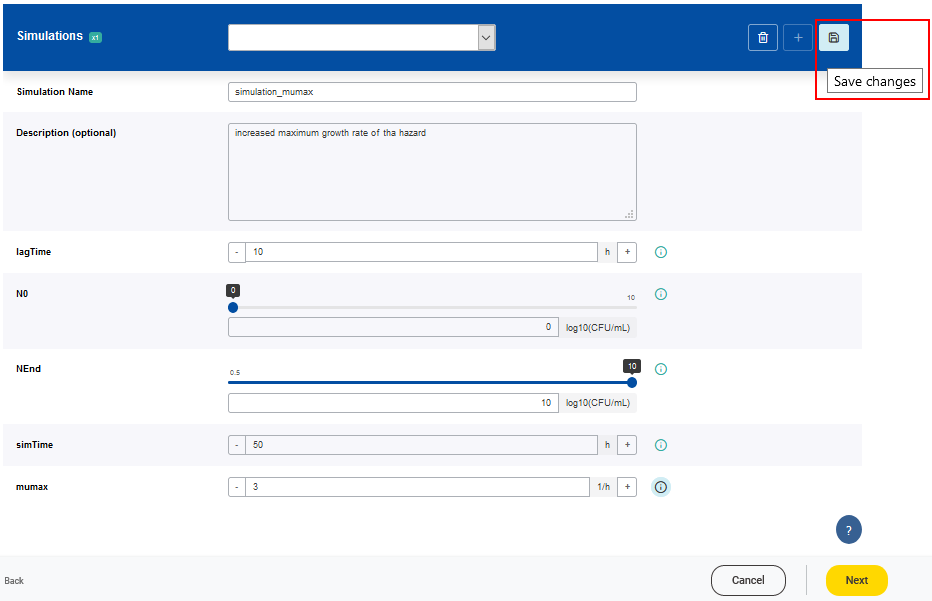
Once a simulation has been created, the FSKX file of the model can be generated by clicking on the Next button.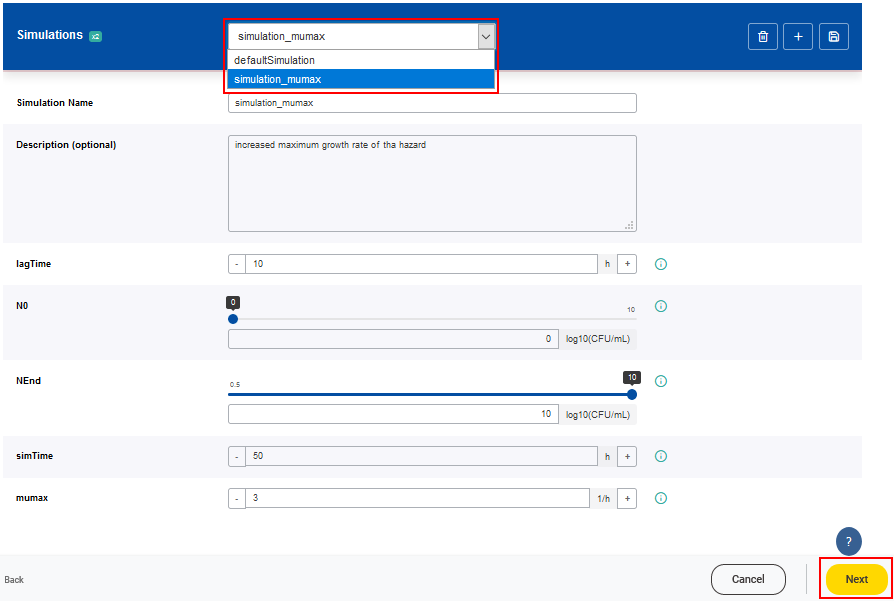
5
The workflow automatically generates a report showing the main settings. The user can download the report (available in different formats .pdf, .docx, and .html) and the modified FSKX model.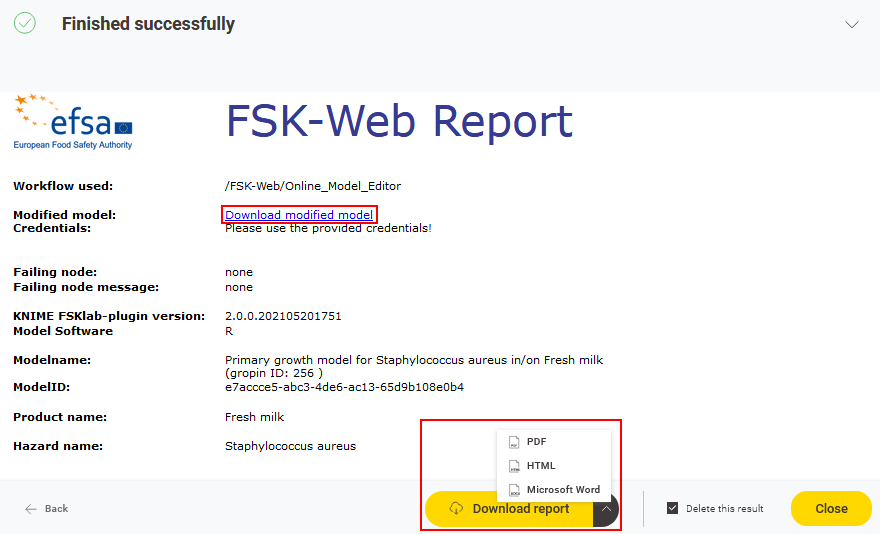
This manual was created with support from EU and EFSA funding (GP/EFSA/AMU/2016/01) by BfR. It only reflects the BfR researchers views. Neither EFSA, EU nor BfR is responsible for any use of the website or the service.EFSA is an agency of the European Union