This manual gives an instruction how to use the model repository FSK-Web to search for a FSKX compliant model of interest and execute it online with creating an user-specific simulation setting.
1
After login to the FSK-Web Protected Area you will have access to the service for executing a FSKX compliant model from the model repository online by using the workflow Model_Execution.
Start the workflow by clicking on the Run button.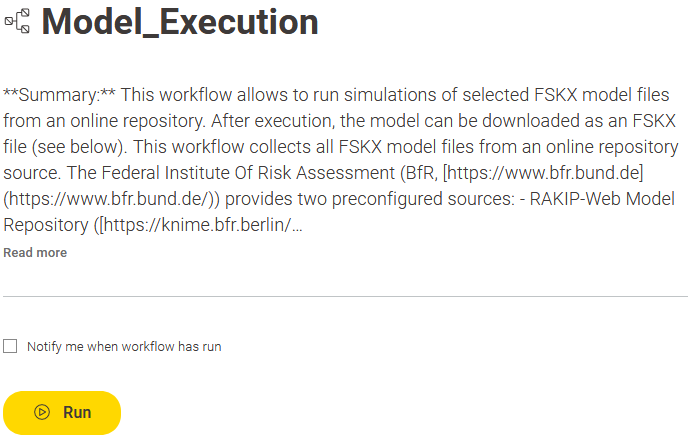
2
The workflow provides the main view of the FSK-Web model repository. This view shows a tabular collection of the available models. 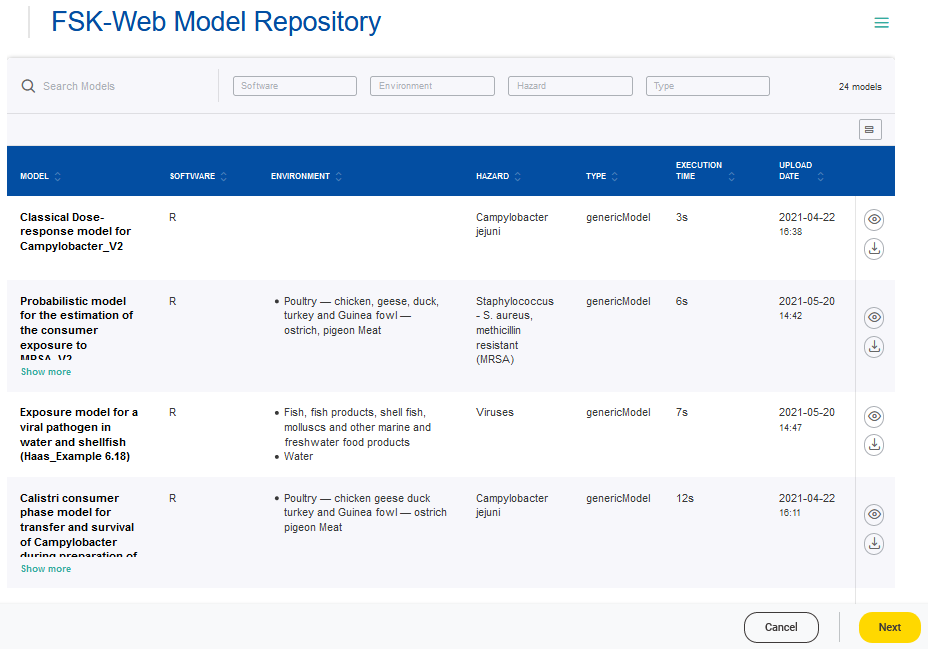
It includes search and filter functionalities for the main model metadata “Software”, “Environment”, “Hazards” and “Type”.
-
- Entering a keyword into the search box allows filtering over the model metadata
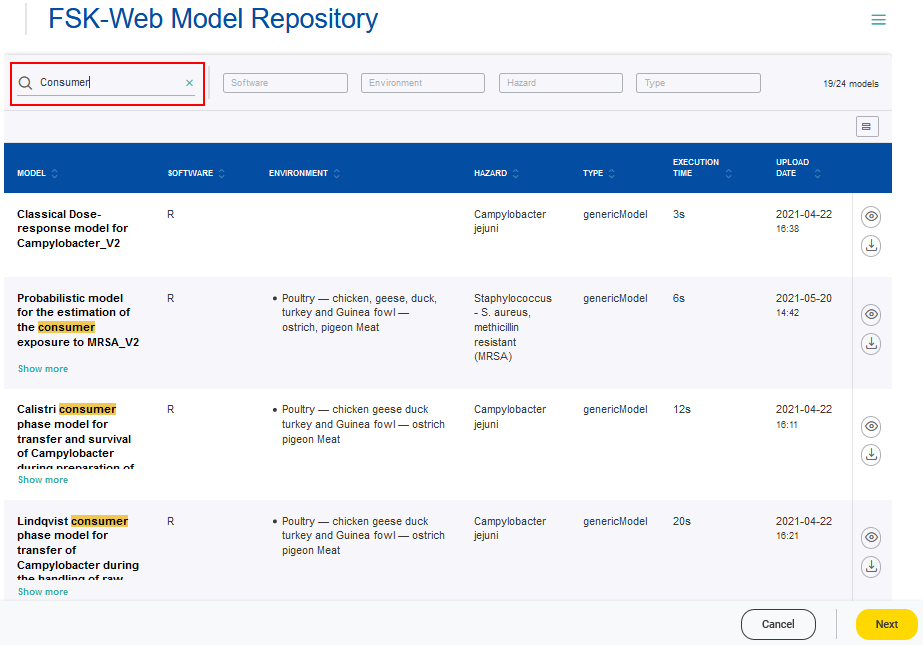
- Clicking on the filters will show the entries available for selection
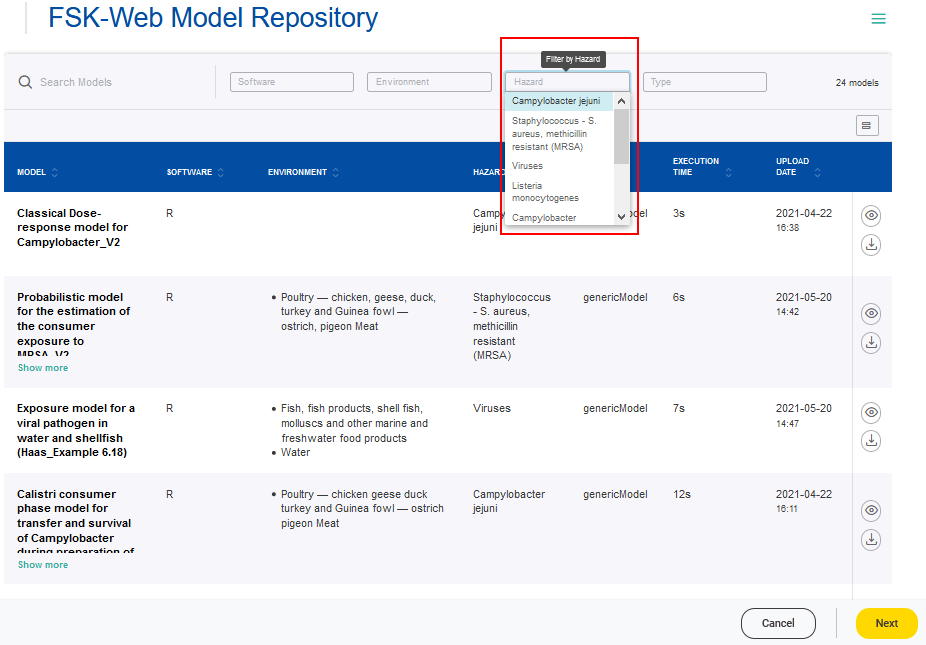
- Entering a keyword into the search box allows filtering over the model metadata
The full model metadata can be accessed via the Details button. 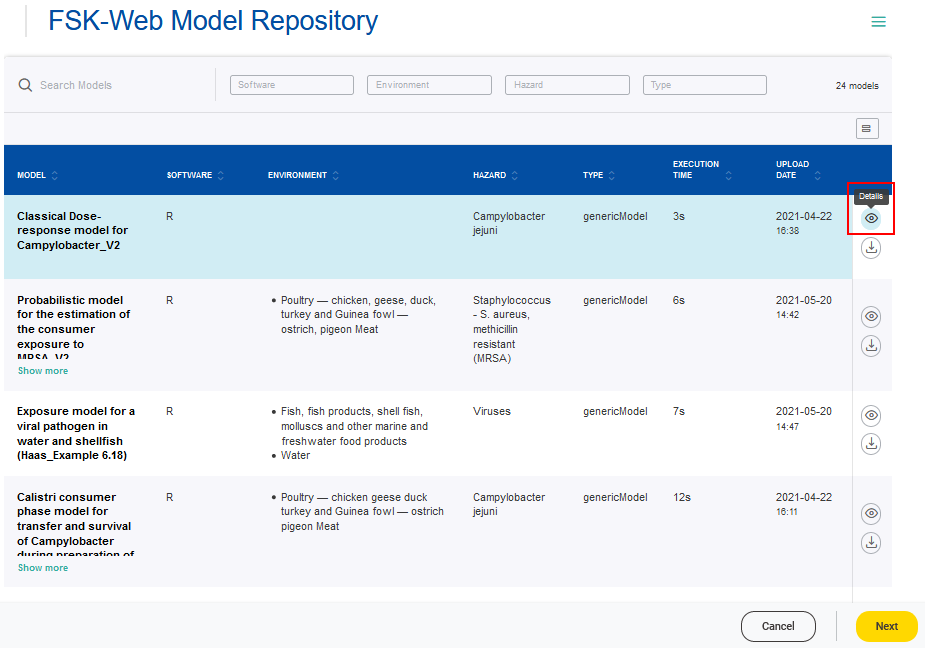
According to the FSKX specifications, the model metadata cover the four main categories “General information”, “Scope”, “Data background” and “Model math”. For each of these main categories the metadata are presented in a structured form via different tabs. Furthermore, a plot of the model result for the default simulation is provided as a preview. Also the code for the mathematical model and for the visualization of the model result is available for review.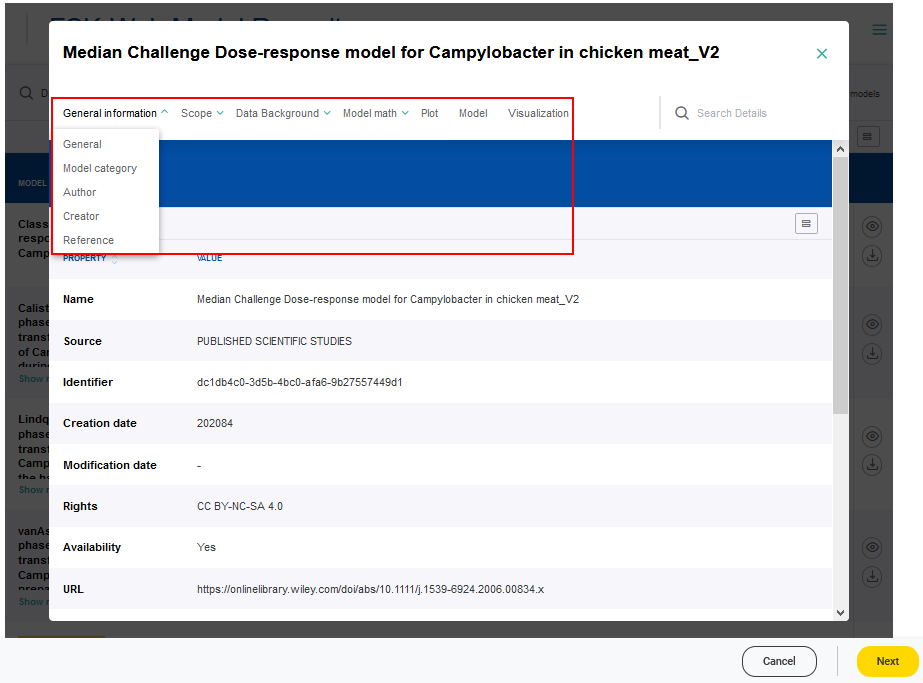
The FSKX file of a model can be downloaded via the Download button and saved to a local device.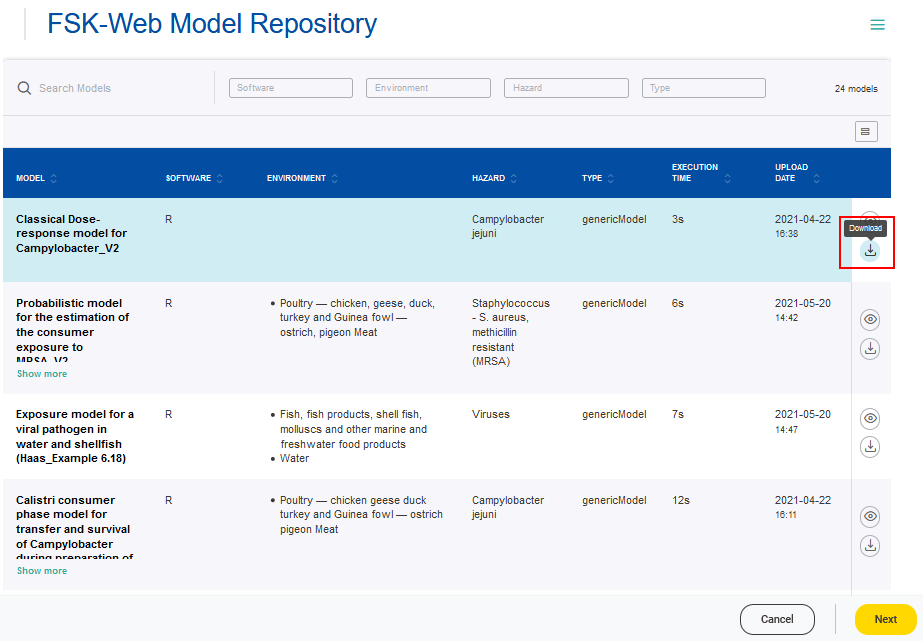
3
The workflow provides the functionality to execute a model online. Therefore, a model of interest has to be selected from the table (checkmark) followed by clicking the Next button.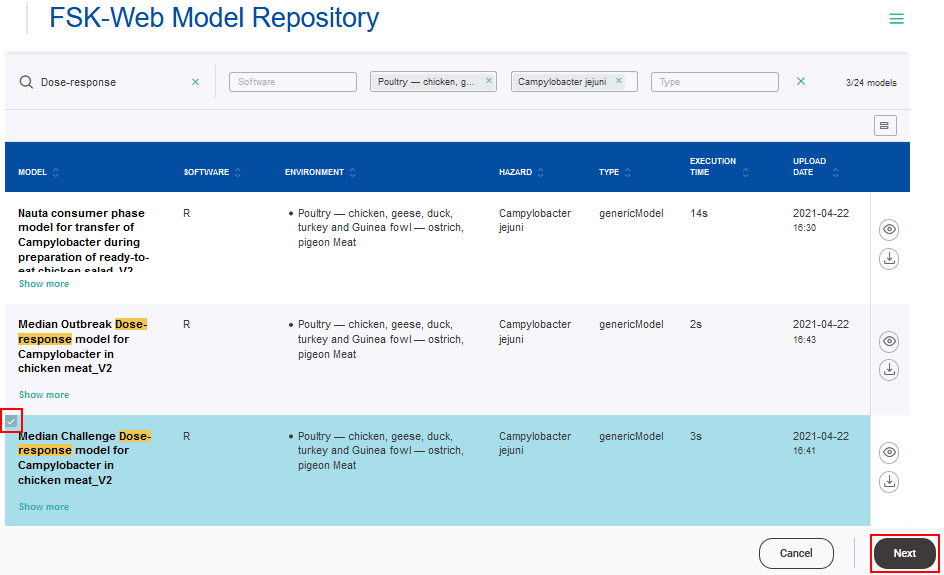
A FSKX compliant model allows to create and execute different simulation scenarios. Therefore, parameters are defined by the model creator. These parameters are used as variables within the model code. The parameters are classified as input or output parameter. Each input parameter has an initial value, provided by the model creator, to generate the default simulation. The values of the input parameters can be adjusted in order to create additional simulation scenarios.
The workflow allows to execute a model based on simulations with default or user-specific parameter values. The user can choose among the available simulations predefined by the model creator or create a new one by modifying the input parameters listed. To support the user in designing a new simulation, further information of every parameter is displayed when clicking on the corresponding i symbol.
All available predefined simulation can be accessed over the drop-down menu.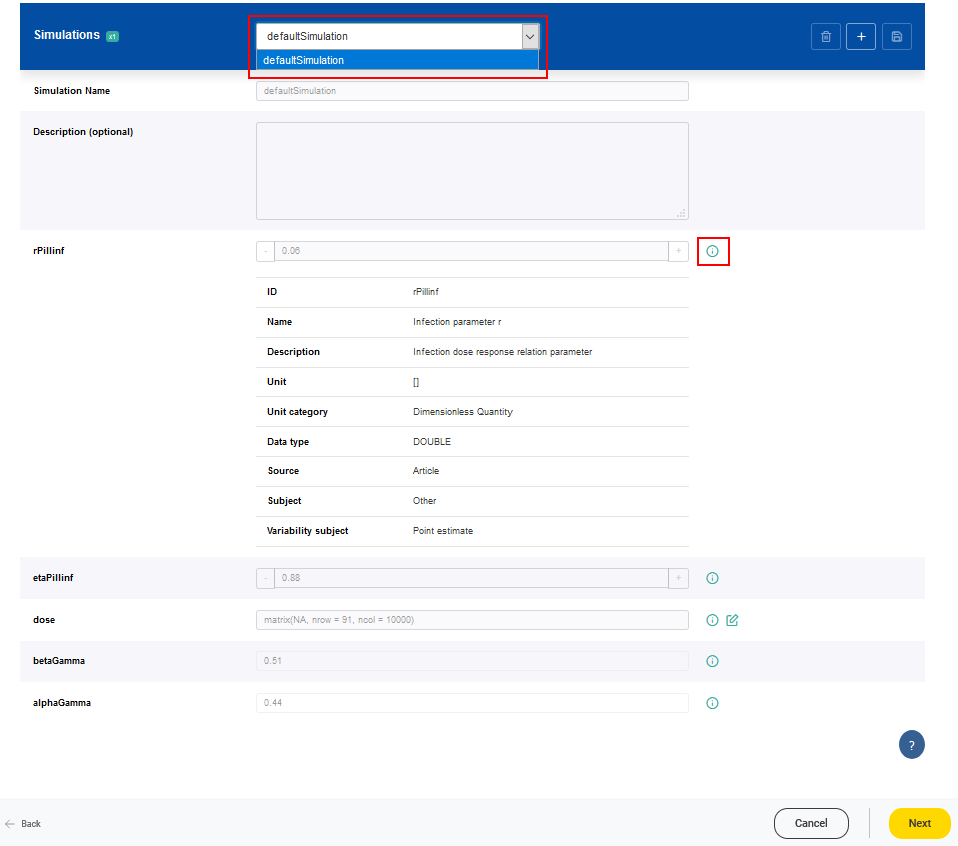
A new simulation setting can be added by clicking on the Add simulation button (plus symbol).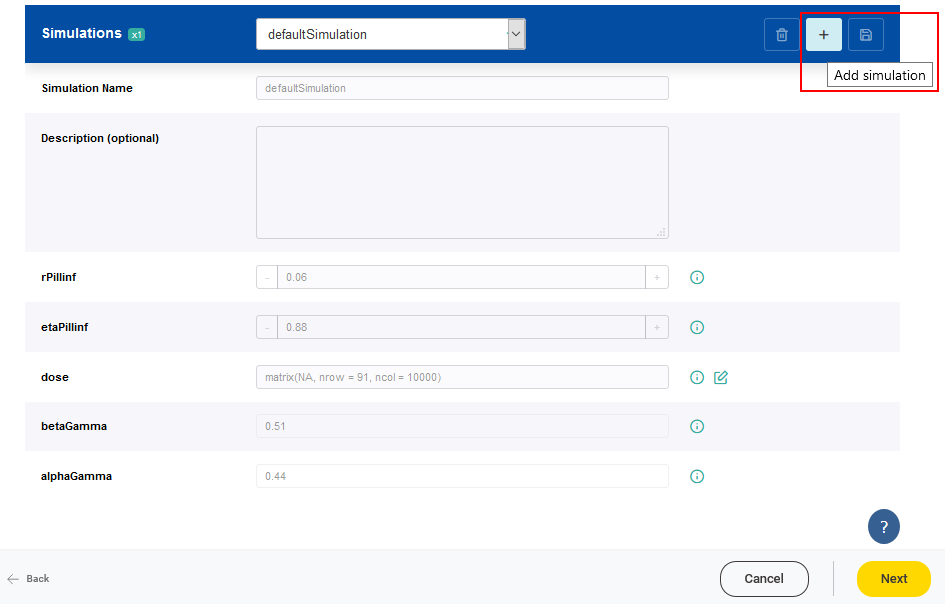
For each new simulation setting a name has to be given. The values of the parameters can be adjusted according to the scenario of interest. It is possible that a range of valid values is predefined for a parameter based on a minimum and a maximum value. Values of parameters which are classified as constant, cannot be modified.
The newly created simulation setting has to be saved by clicking on the Save changes button.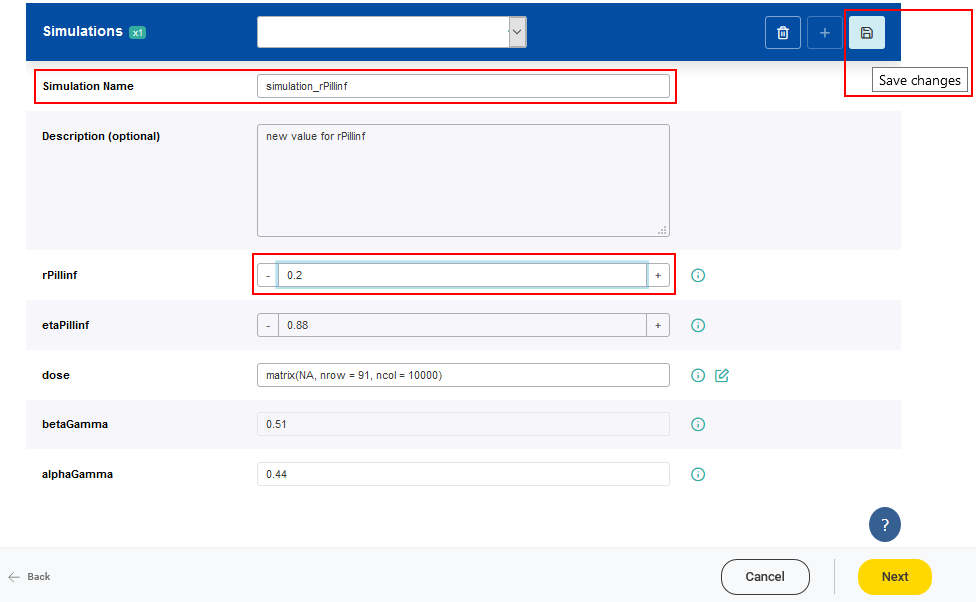
Once a simulation has been created/selected, the model can be executed by clicking on the Next button.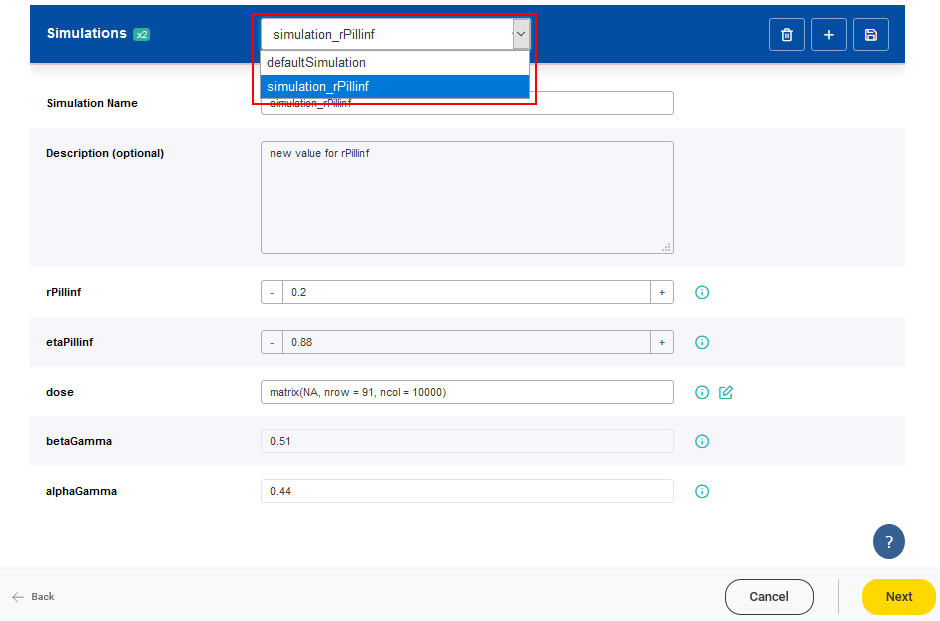
4
The workflow automatically generates a report showing the main settings and the results for both the default simulation and the simulation defined by the user (selected simulation). These results can be downloaded as as JSON, Excel or as a new FSKX file with all the generated numerical simulation results (inside the saved R workspace). The report shows the values of the simulation parameters. The user can also download the report (available in different formats .pdf, .html and .docx).
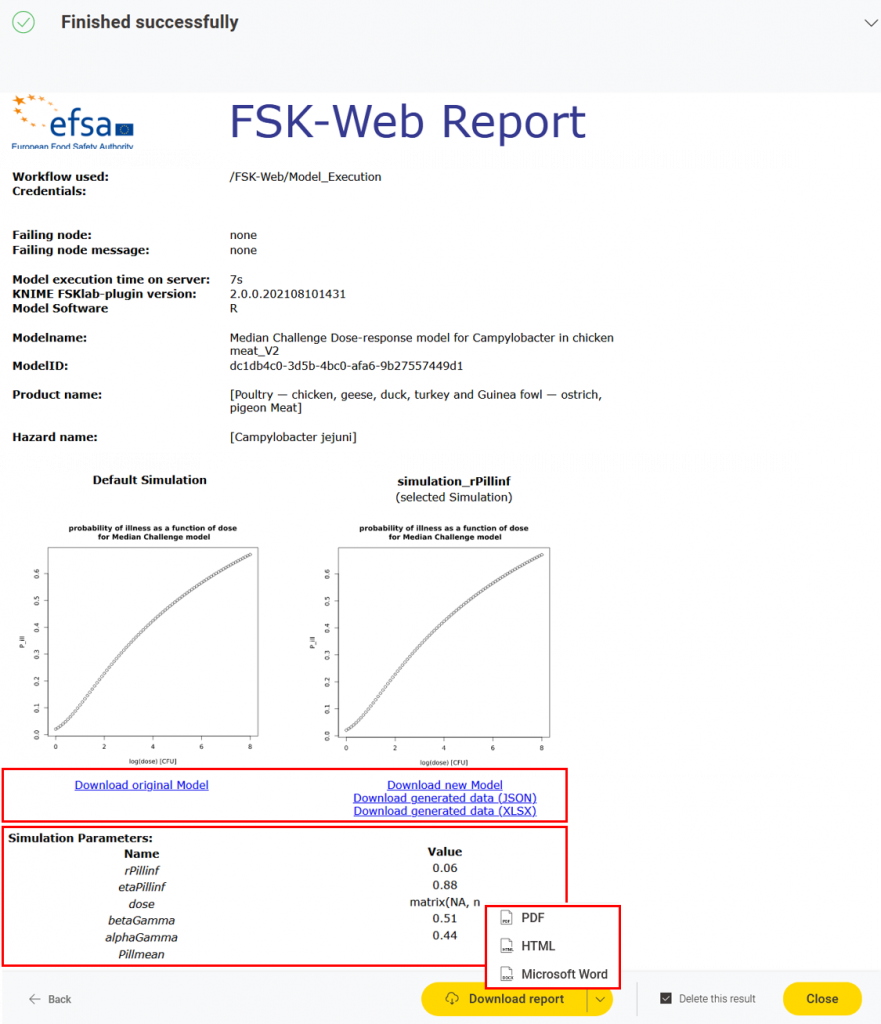
This manual was created with support from EU and EFSA funding (GP/EFSA/AMU/2016/01) by BfR. It only reflects the BfR researchers views. Neither EFSA, EU nor BfR is responsible for any use of the website or the service.EFSA is an agency of the European Union